Masternodes are full nodes that create, verify, and validate new blocks in XinFin XDC Network and play a vital role at the time of the validation of the transaction.
To set up a Masternode on XDC Network, ensure your XDC protocol running node is publicly identified and through the compliance process. Every Node Holder needs to upload a KYC document, and this detail will be visible to the public network. To find more information, visit the guide to set up a masternode on XinFin XDC Network.
The Masternode App is a handy tool to view the details of masternodes running on the network. Here, we have two apps for mainnet and testnet, XinFin XDC Network App and Apothem Network App.
Begin by leveraging the power of Wallet Connect to access the Masternode App seamlessly. Our latest integration with Wallet Connect v2 enables users to connect various hardware wallets, including D’CENT Ellipal, along with other wallet-connected supported wallets.
Here’s a step-by-step guide on how to utilize Wallet Connect with the Masternode App:
Step 1: Masternode owners can now effortlessly log in to the Masternode app using Wallet Connect v2. Simply choose the Wallet Connect option and proceed.
Step 2: Upon selecting Wallet Connect, a unique QR code will be generated for you.
Step 3: Launch your D’CENT Mobile App and go to the ‘Discovery’ tab. On the top left corner is a WalletConnect Scan icon. Click and scan the QR code.
Step 4: Once you’ve successfully scanned the QR code, a confirmation request will appear. Click ‘Yes I want’ to securely connect your D’CENT Wallet address to the Masternode app.
Step 5: Enjoy the seamless integration as your D’CENT Wallet address is now connected to the Masternode app. Explore the comprehensive features and functionalities provided within the app, ensuring a smooth and intuitive user experience.
Step 6: Once your Dcent wallet is connected, you will have to click on Become a Candidate and then upload the KYC
Step 7: Once the KYC has been uploaded, you will have to enter the coinbase address and apply for masternode
After clicking on Apply, you will see the tx hash. it means you have successfully applied for a masternode
If you have any questions regarding a masternode or setup, check out the link. https://xinfin.org/setup-masternode
If you have any questions, please feel free to post it on https://xdc.dev

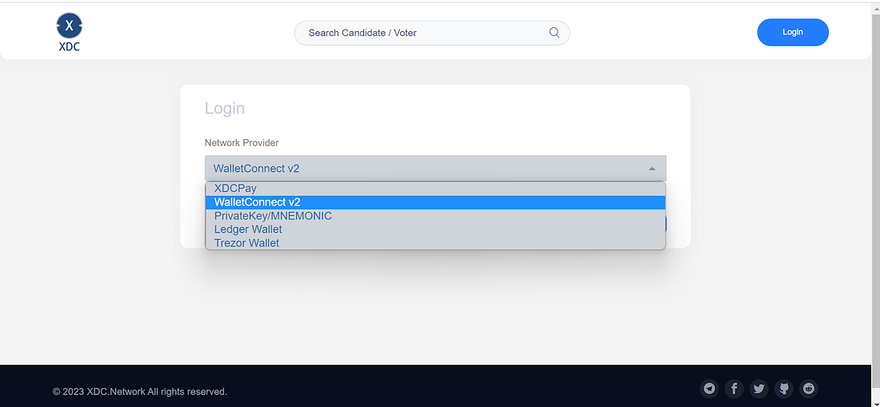
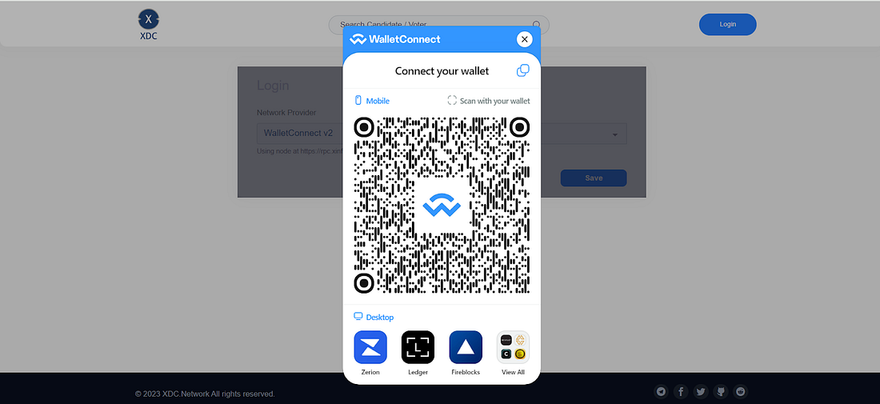
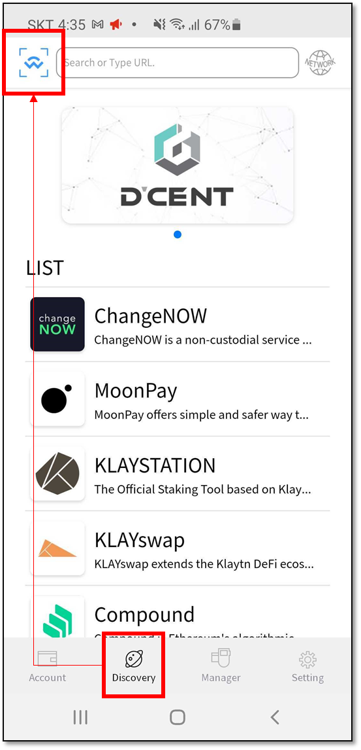
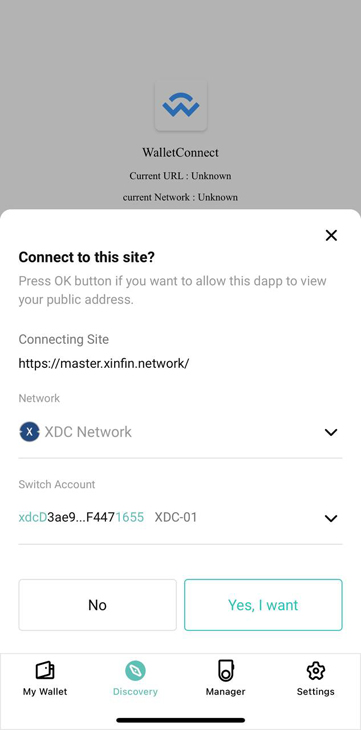
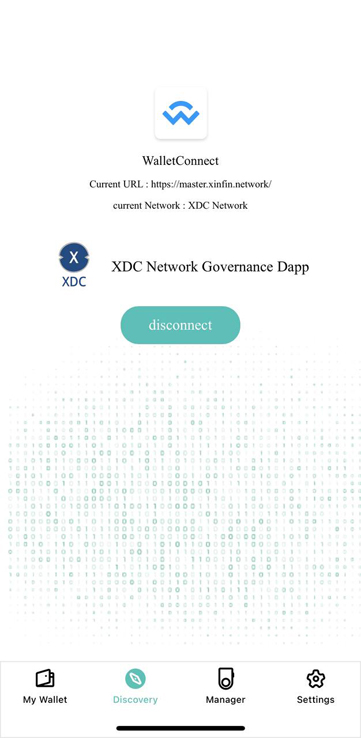
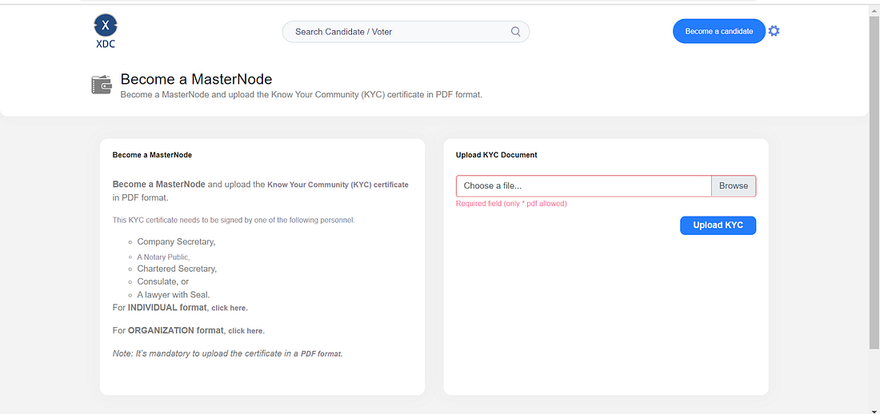
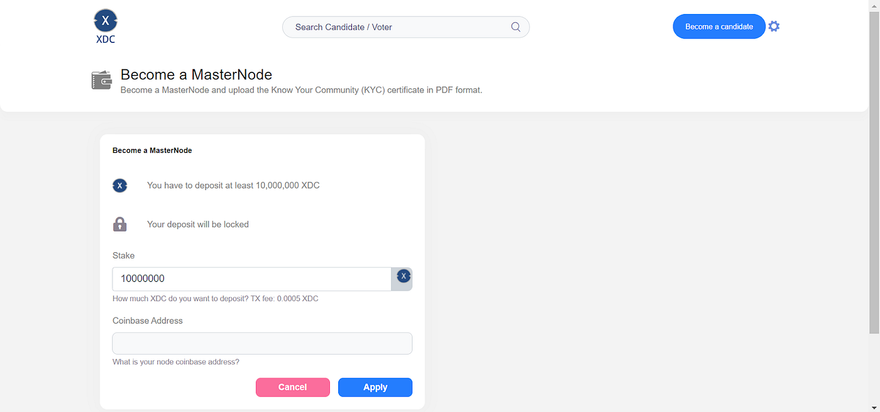





Discussion (3)
Hi ruslan, I want to get the Masternode App, but I can't find it. Where can I download it?
Hii
Masternode App can be found on at master.xinfin.network/
Good work