In recent years, cryptocurrency has become an increasingly popular form of payment and investment. One such cryptocurrency is the XDC and its smart contract token, XRC20, which are gaining popularity among investors and traders. However, sending these tokens can be challenging for those who are new to the crypto world. In this article, we will provide a step-by-step guide on how to send XDC and XRC20 tokens on BlocksPay, a popular blockchain EVM compatible multichain browser extension wallet. Whether you're a seasoned crypto trader or just starting, this guide will help you navigate the world of XDC and XRC20 token transactions on BlocksPay.
BlocksPay Wallet: An Introduction
BlocksPay is a wallet that gives you easy access to all things crypto and web3. Switch accounts and chains with 1 click. BlocksPay currently supports the XDC and Ethereum with more chains on the way!
Transactions are done easily on BlocksPay!
Access your account with the credentials and will see how easily we can transfer XDC and XRC20 tokens.
Let’s check out how to send the XDC Token on BlocksPay:
1) Once you accessed the BlocksPay wallet, click on the Send button.
2) Now, Enter the wallet address you wish to send the tokens to, enter the amount and click on the “Send” button.
3) Once you click on the send button, the below screen will appear where you have to verify the details you entered and process the transaction by clicking on the “Confirm and Send” button.
4) Transactions will start processing and get complete within a few seconds.
Transaction Successfully Done.
Same way users can Send XRC20 Tokens:
1) Click on the send button.
2) Once you click on send option, below screen will appear where it will ask to enter the wallet address where you wish to transfer the XRC20 tokens, Hover on the dropdown to select the token and enter the amount.
3) Now, verify all the transaction details and click on the “Confirm and Send” button.
4) Your transaction will start processing….and it will get complete within a few seconds.
This is how you can transfer your tokens in a blink of an eye.
To check the transaction details, Visit the “Activity” tab and click on the particular transaction to check all the details on the explorer.
Explore the BlocksPay and share your feedback with the BlocksScan Team!
For any queries post in comments and don’t forget to follow BlocksScan — Social channels:
Github
Twitter
Telegram
Facebook
Instagram

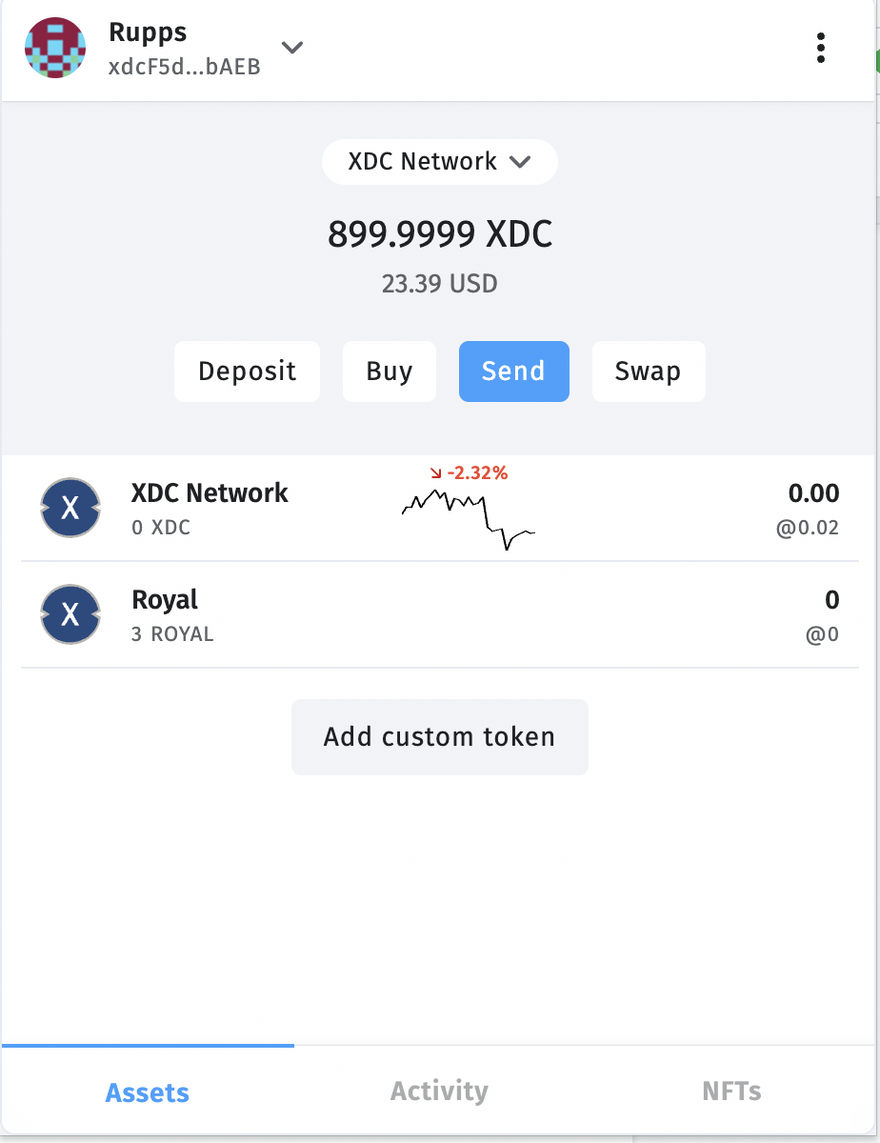
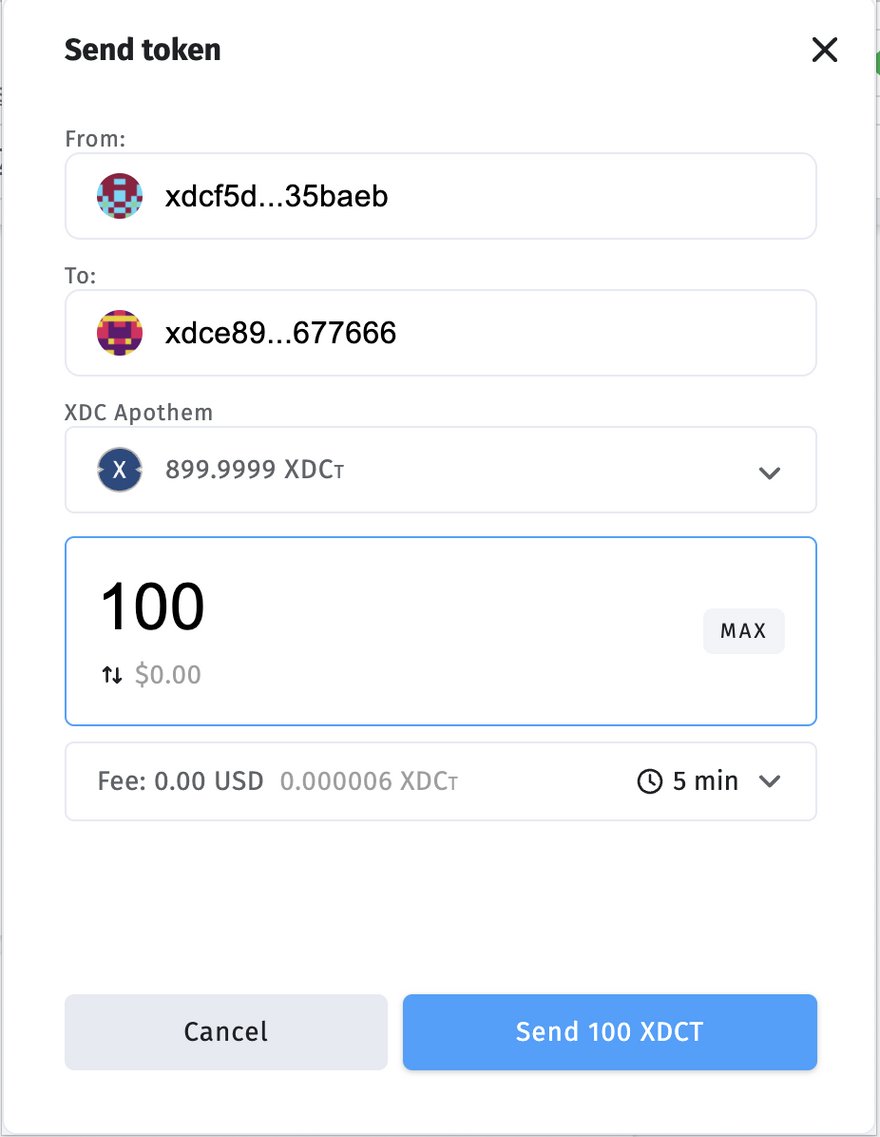
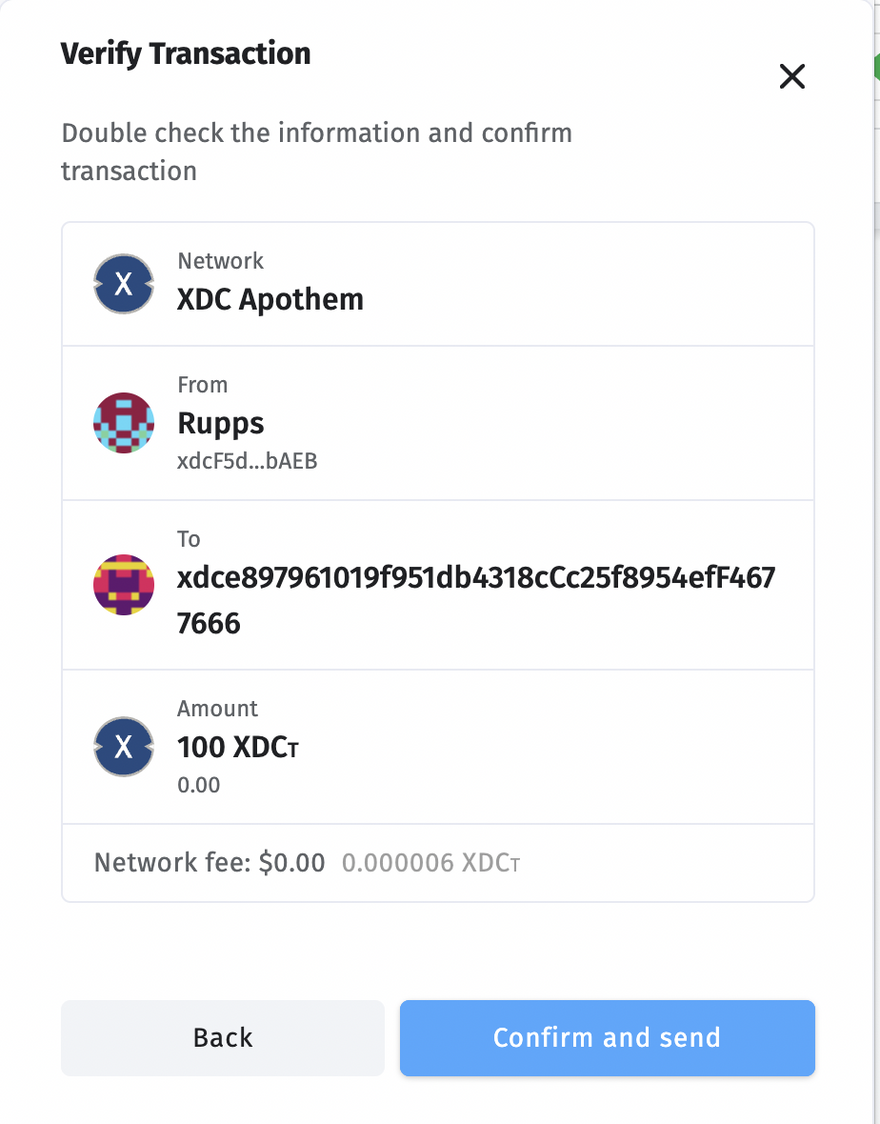
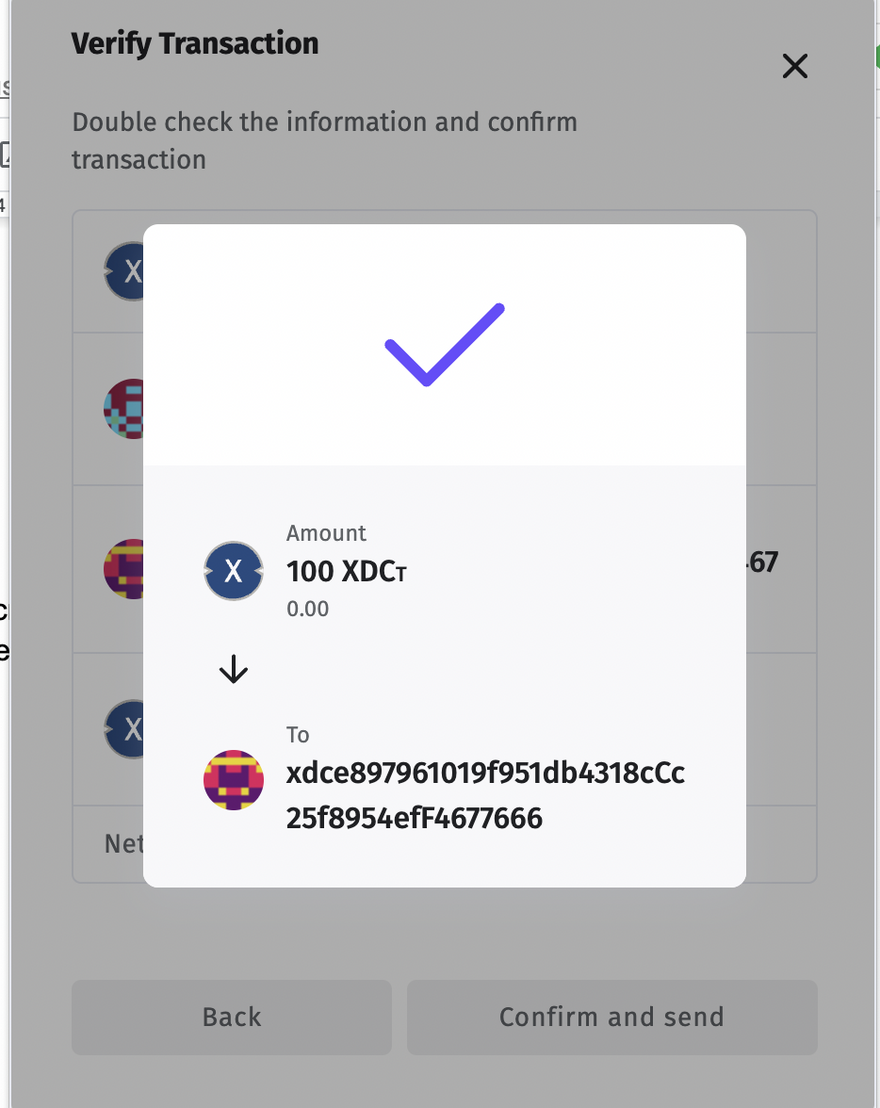
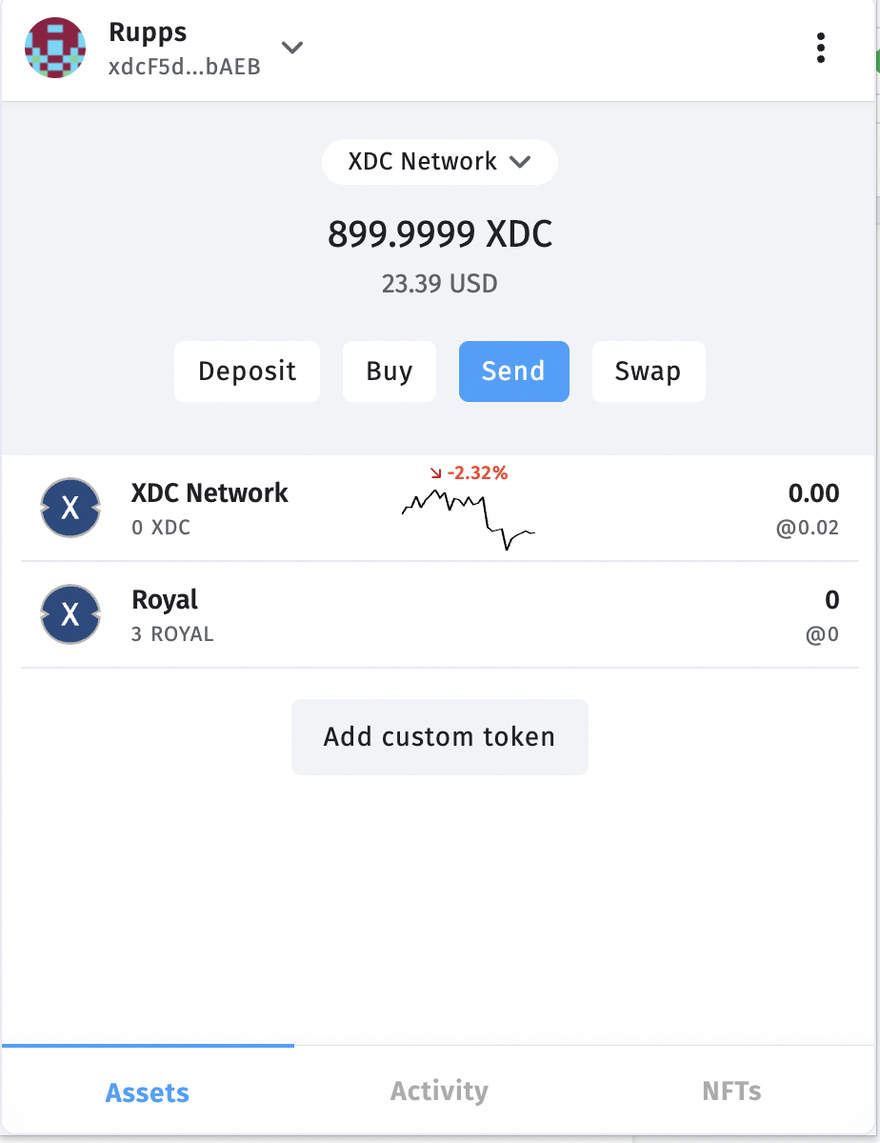
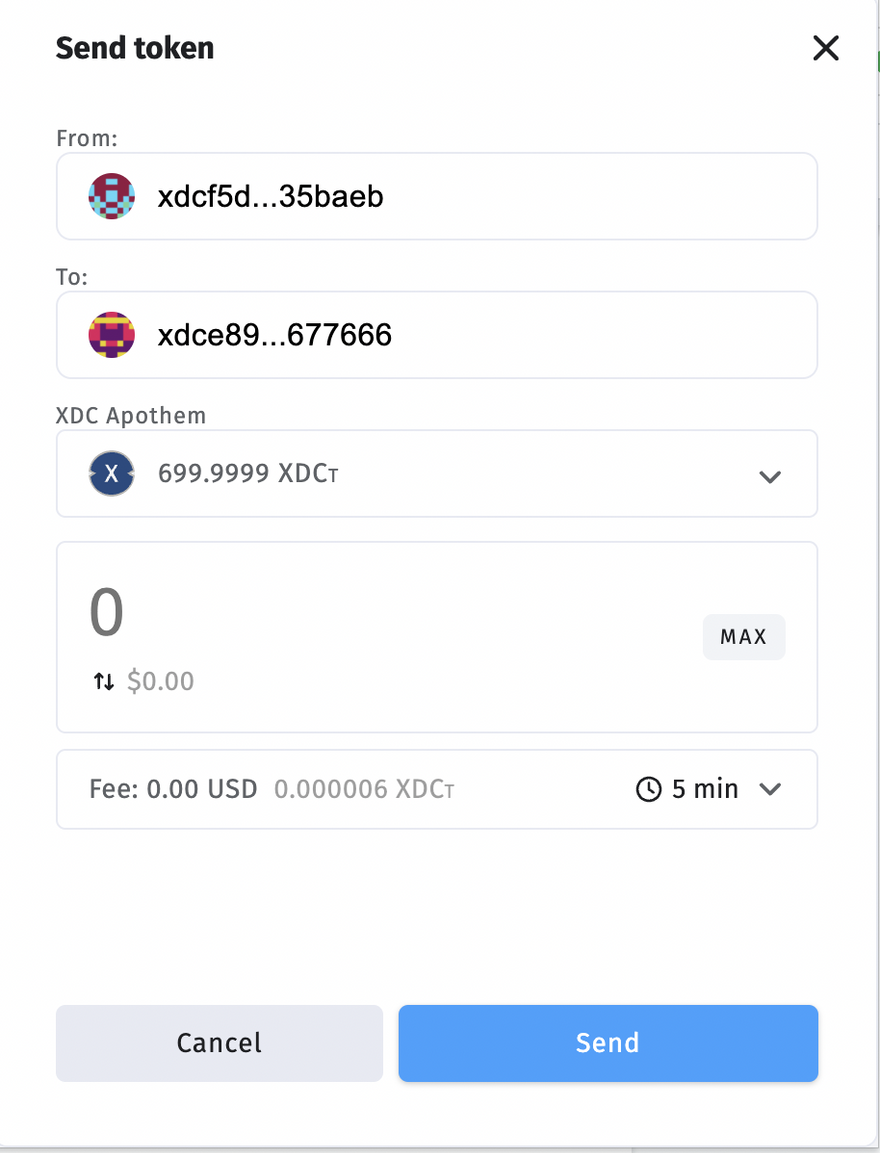
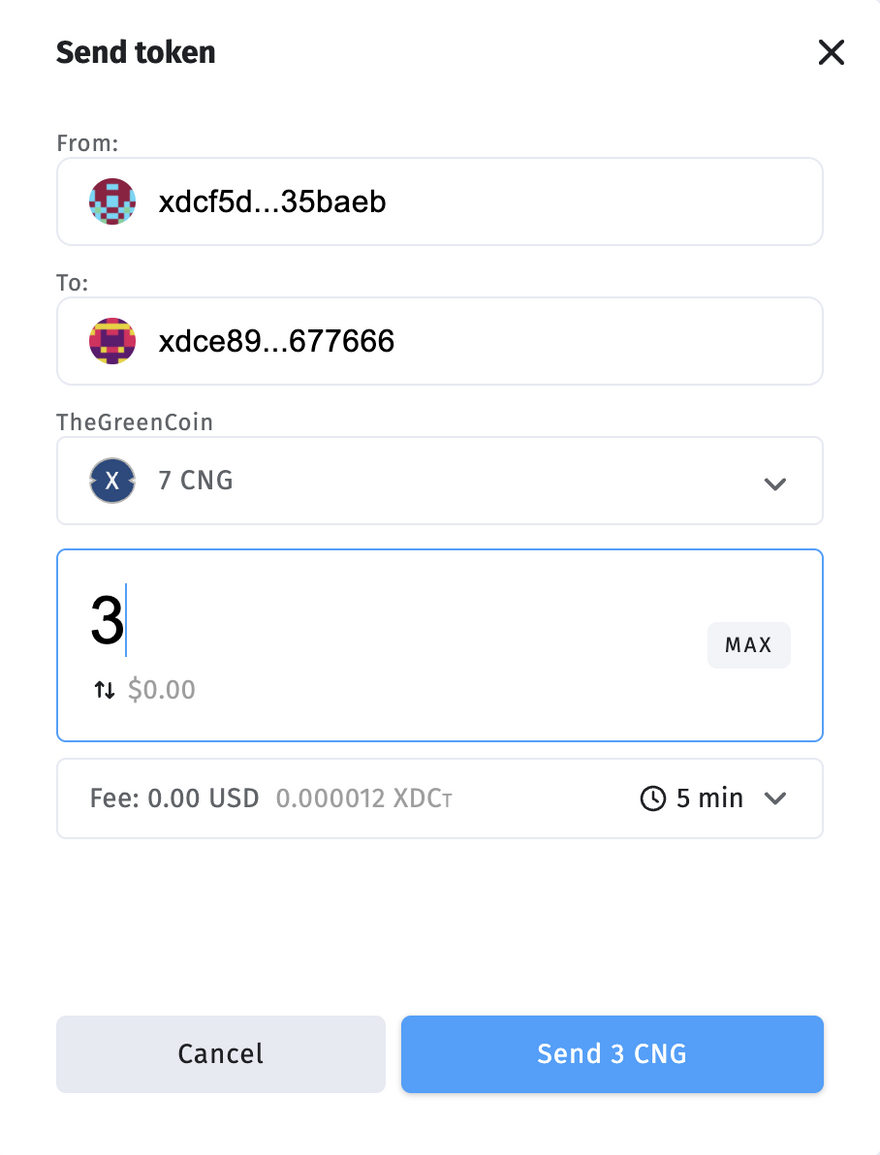
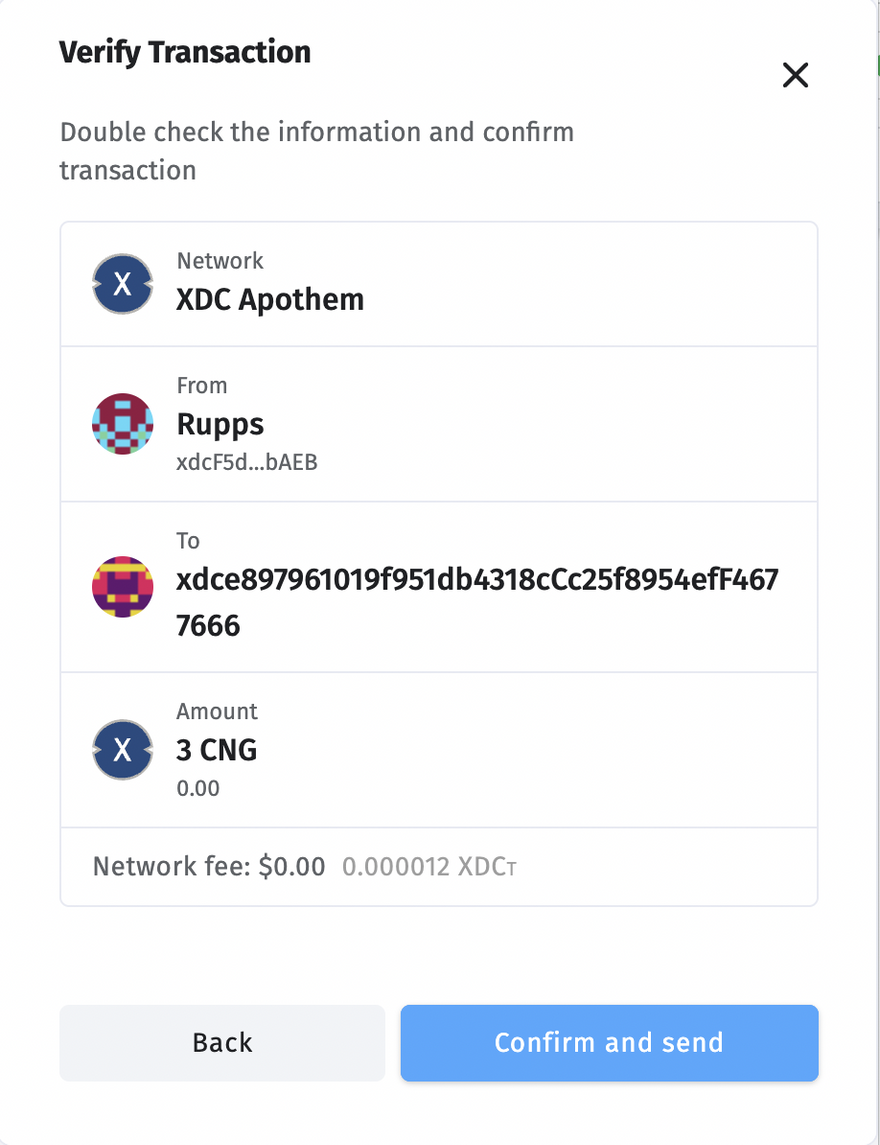
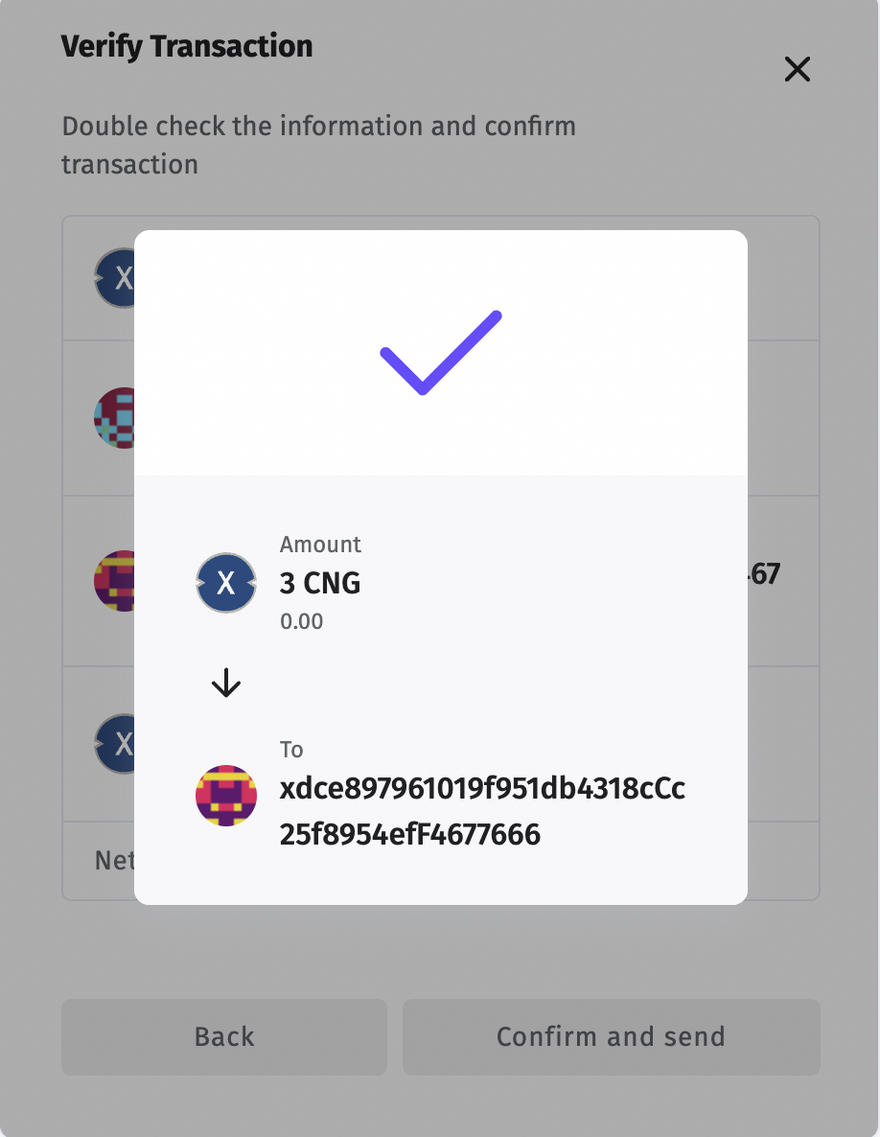
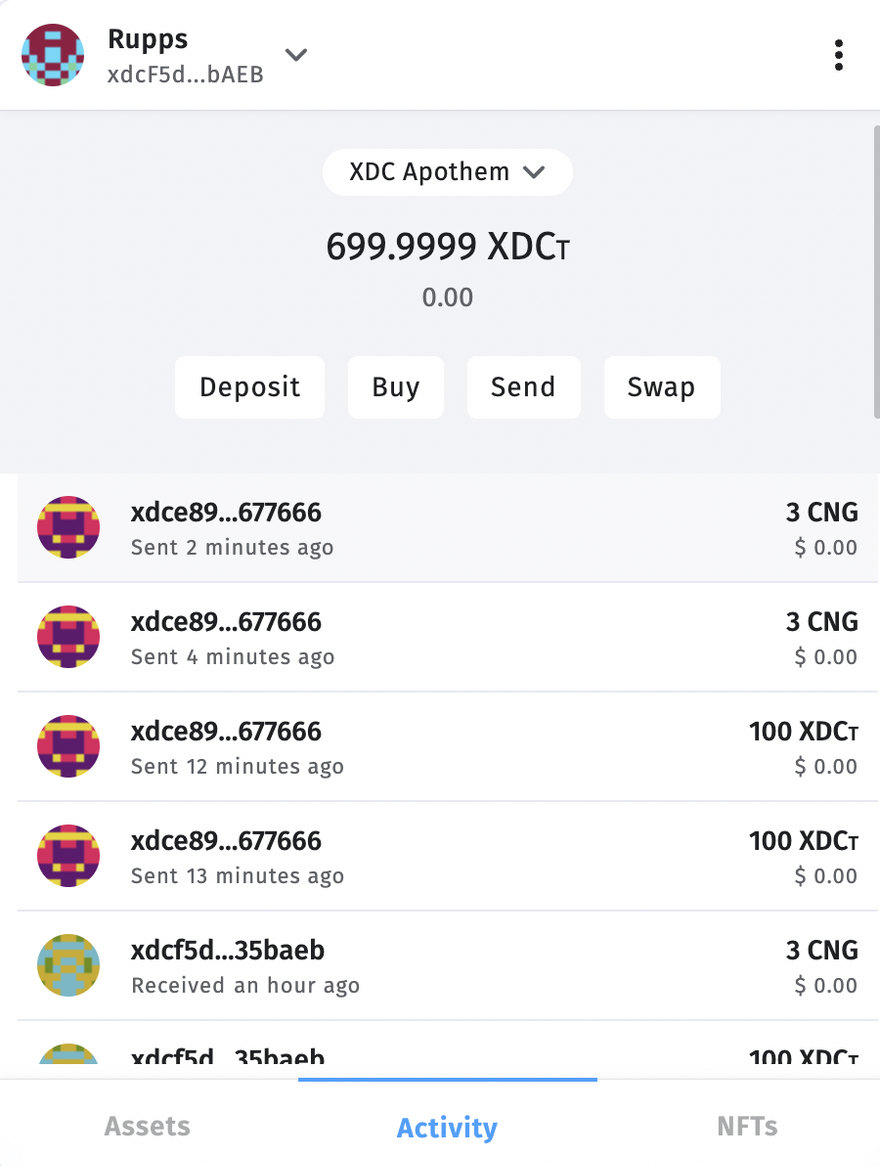





Discussion (2)
I am unable to transfer any coin / token from BloclsPay to my D'cent wallet. I can make transfers from my D'cent wallet to BlocksPay using the QR code.
Why isn't there a QR code option to make transfers back to my D'cent wallet?
I don't know if this is the reason I am not able to make any transactions from BlocksPay to my D'cent wallet. I looked but can't find a way to make the correction.
Nice