Writing legal documents typically takes a long time and can require assistance from a lawyer, particularly when the facts need to be accurate and adhere to the law. Law Blocks AI “Create Document using AI” feature makes this simpler, quicker, and more convenient. Whether you’re an attorney, entrepreneur, or simply someone who requires a legal document, this amazing tool assists you in having your own tailored legal documents drafted with AI templates that comply with your nation or state’s laws.
Step-by-Step Guide to Building AI Legal Documents
To create an AI-generated template, you first need to register yourself on Law Blocks.
If you haven’t signed up yet, check out our quick guide:
How to Create an Account on Law Blocks AI (For Attorneys & Users)
Step 1: Once Register, go to the “Create Document using AI” Page.
Head over to: https://market.lawblocks.io/contractpage
Step 2: Select Your Country and State
Choose your Country from the drop-down menu.
Select the State to render your document legally specific to your state.
Step 3: Enter Your Document Type
In the “Describe your document type” field, enter what type of legal document you wish to make.
Example: “Employment Agreement” or “Criminal Lawyer Contract”
The system will start creating the document with AI.
Once your document is created, go through the content. You can edit if necessary to suit your individual case or client needs.
If you want to upload your own template simple click on the “Select Document”
After clicking, please proceed to select your file.
You can see the uploaded template here, entered the mandatory details and click on the “Create Template” button.
Click “Save as Draft” to save your document. To store it on the blockchain, click “Upload Contract.”
Click “My Contract” to view your list of documents.
Here, you can view the list of saved documents.
To see the uploaded contract, click “Uploaded Contract” — for example, the “Employment Agreement” added earlier.
To view your contract on the blockchain explorer, simply click the generated hash, and you’ll be redirected to the explorer.
This is how you can easily upload a legal document.
Need Help?
When you face challenges or need clearer understanding of legal terms, Law Blocks also provides:
AI Chat Support
Verified Templates for Legal Use Cases
Access to Arbitrators & Mediators
Stay tuned for more tools to make legal work easier with technology.
Explore now: https://market.lawblocks.io/contractpage
Follow us on:

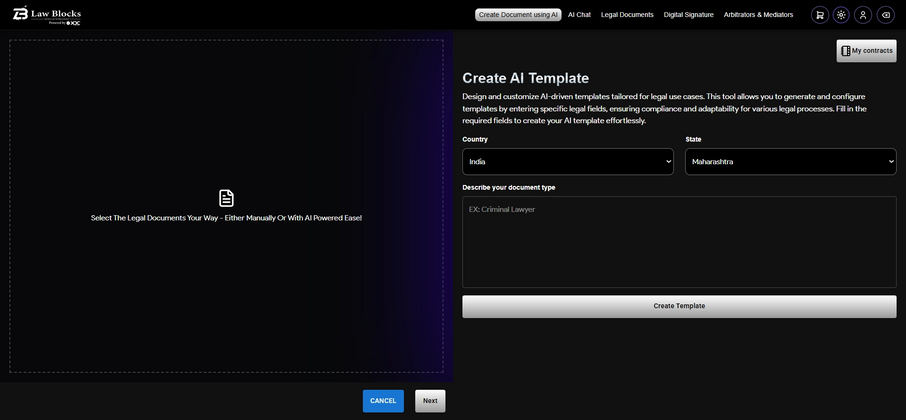
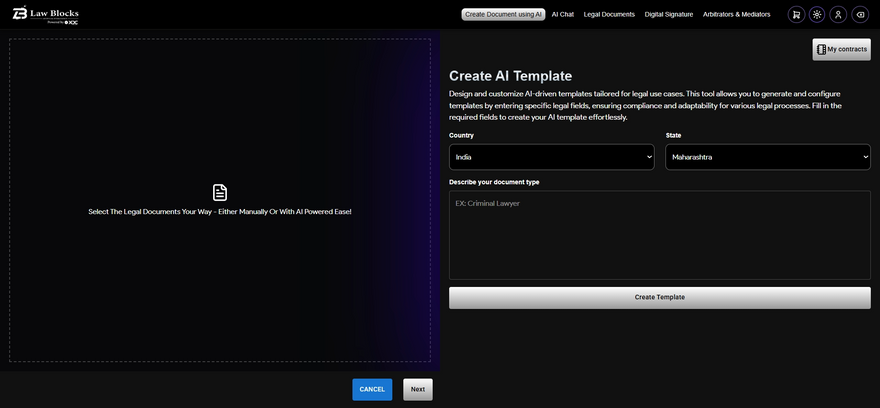
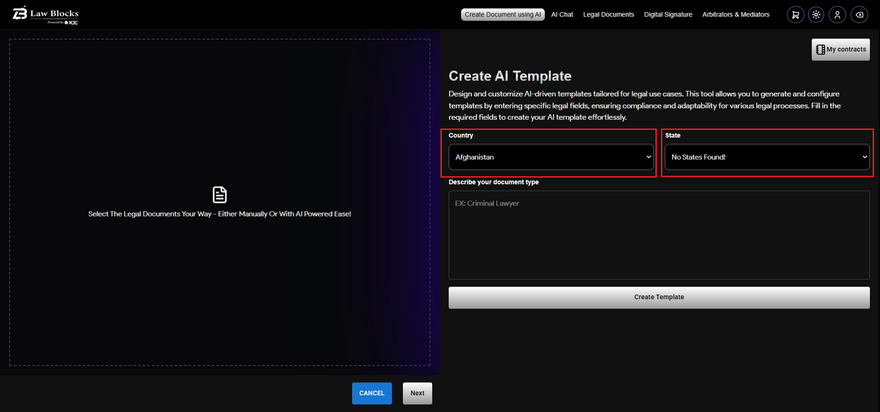
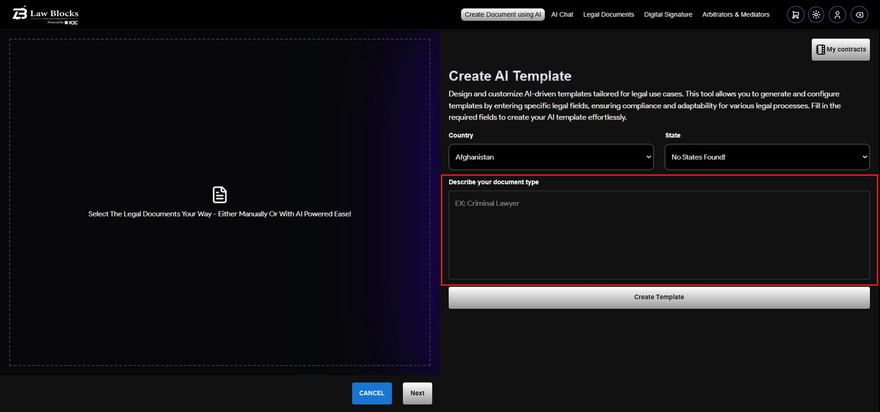
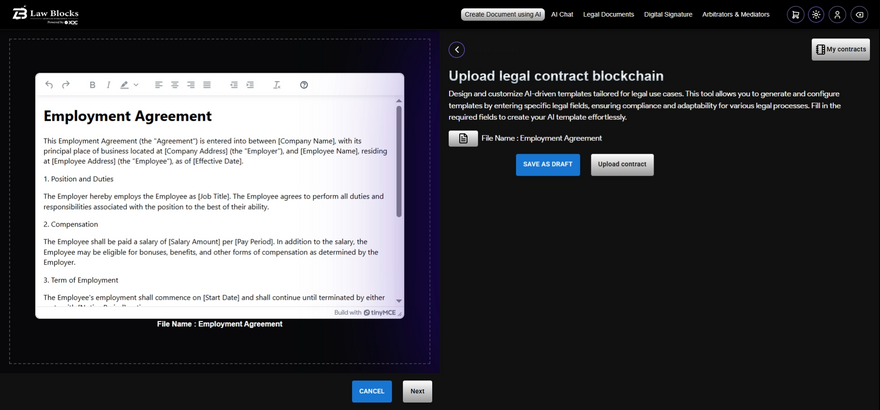
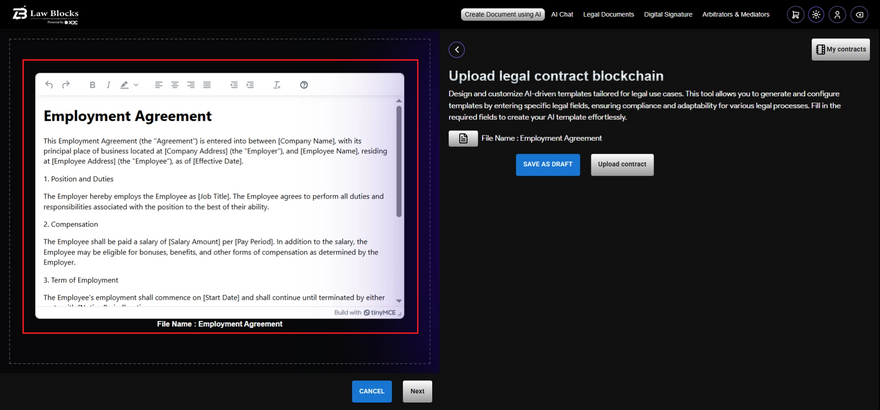
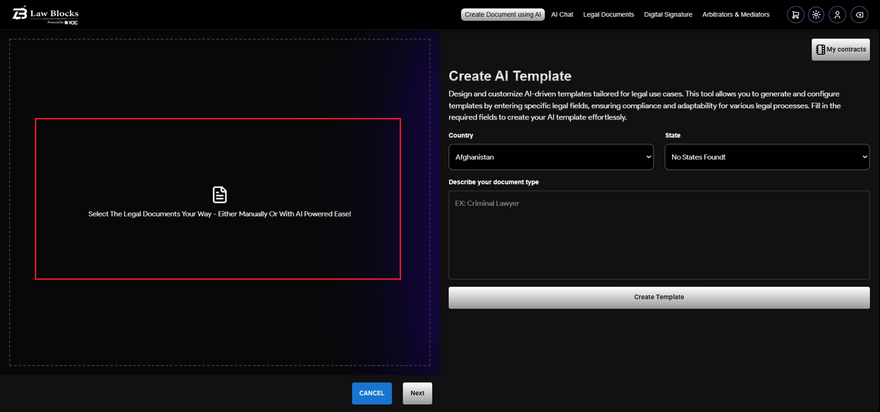
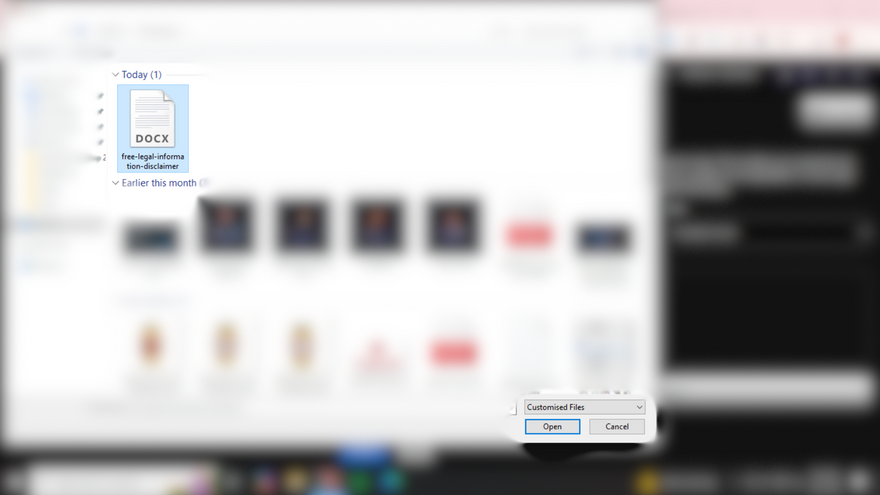
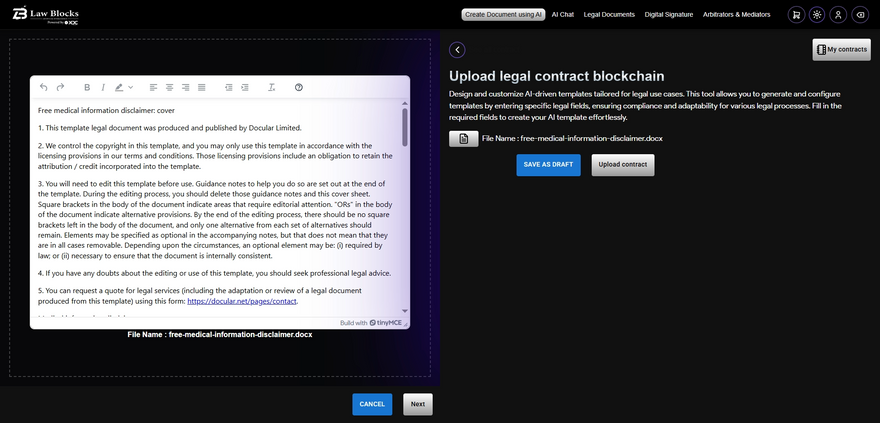
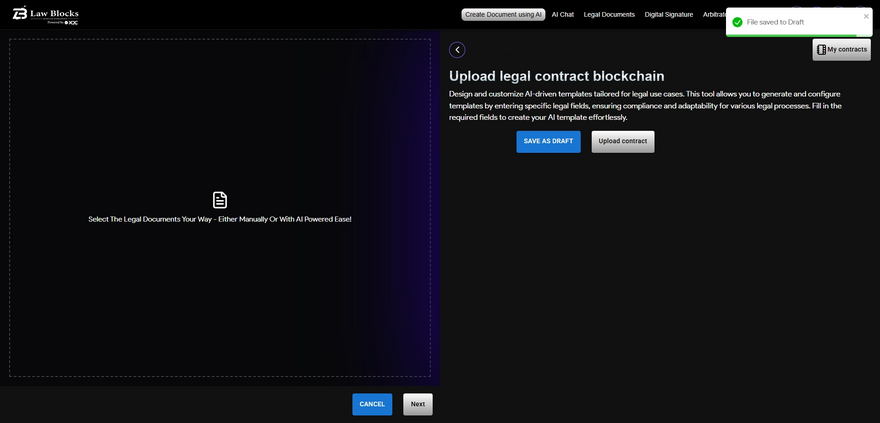
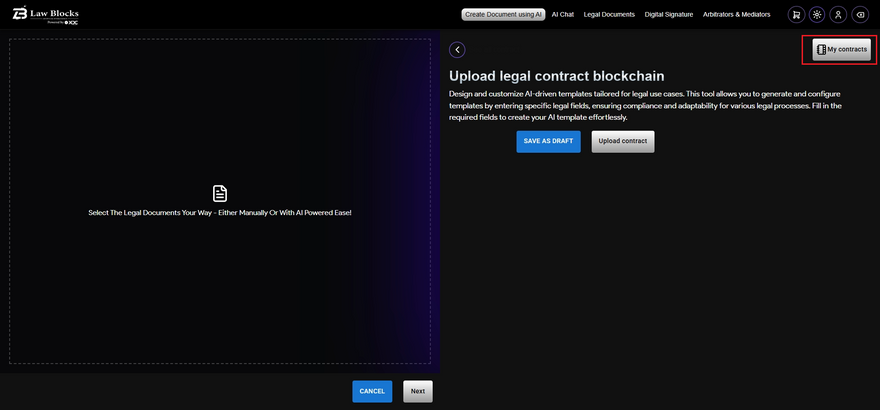
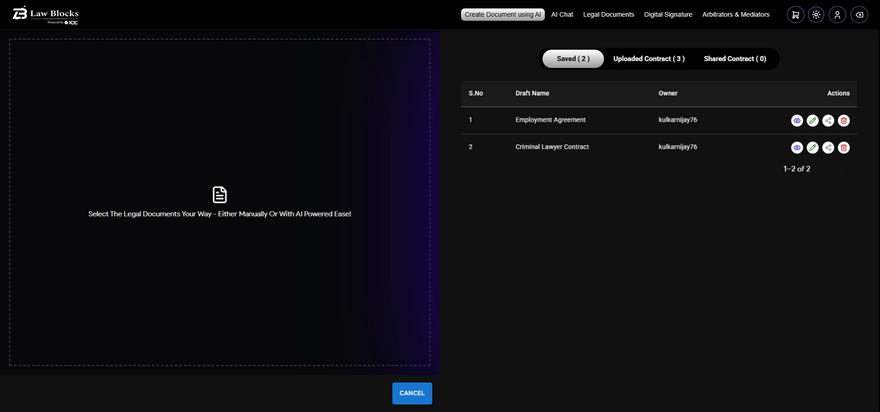
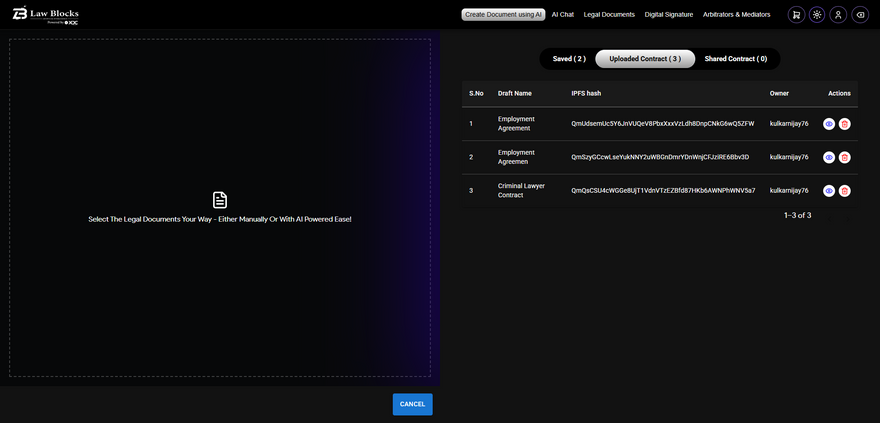





Discussion (1)
Solid overview. The step-by-step format makes it easy to follow, and it’s good to see practical use cases for AI in legal workflows. Curious to see how this holds up with more complex documents and edge cases, but this looks like a good starting point.
Looking forward to trying it out for my company in Italy
Cheers,
Archie Flowers
Milano Italy