As the digital world changes, it's more important than ever to keep legal documents safe and real. Law Blocks AI helps with this by offering a smart digital signature tool that lets you securely sign and verify documents without any risk of tampering.
What Are Digital Signatures?
Digital signatures are cryptographic methods used to confirm the authenticity of digital messages or documents. They confirm that the content is not tampered with and authenticate the signer's identity. Law Blocks AI uses blockchain technology to deliver tamper-proof digital signatures, building trust and security in legal procedures.
Step-by-Step Guide to Using Digital Signatures on Law Blocks AI
To use Digital Signatures on Law Blocks AI, you’ll first need to register. If you haven’t signed up yet, check out our quick guide to get started.
How to Create an Account on Law Blocks AI (For Attorneys & Users)
Step 1:
Once Register, go to the “Digital Signature” Page.
Click the “Save your Signature” button located below your email address.
Step 2:
A pop-up titled “Choose Sign Options” will appear with the following tabs.
Choose your preferred method and click “Create” to proceed.
Once your signature is created, you will see it displayed in a signature frame on your dashboard.
You will also see options to Edit or Delete your signature if you wish to make changes later.
Step 3: Start Signing Your Document
Under the Get Started section, you'll find a box with the title "Sign Your Document".
To begin the signing process, simply click the “Start Now” button.
This will take you to the document signing interface where you can upload your document.
Click on the “Upload Document” box under the Add Documents section. Choose the file you want to sign from your device.
On the right side, under the Add Recipients section, click on “Add recipients” and enter the details of the person(s) who also need to sign the document.
If you’re the only signer, simply check the box that says “I am the only signer.” and click to the "Next" button
Step 4: Add Your Signature to the Document
Now you’ll see your uploaded document previewed on the right side of the screen.
On the left panel, you have three signature options under “Choose Sign Options”
Choose your preferred signing method, and then click on the document where you want your signature to appear.
After completing the signature, click the “Done” button located at the bottom right.
Once clicked, a green pop-up will appear in the top-right corner confirming. “Signature completed successfully”
Now, you’ll be automatically redirected to the Completed section of your dashboard.
Greate, You can download your signed document directly from here for your records or sharing.
Stay tuned for more tools to make legal work easier with technology.
Explore now: https://lawblocks.io/digital-signature
Follow us on:

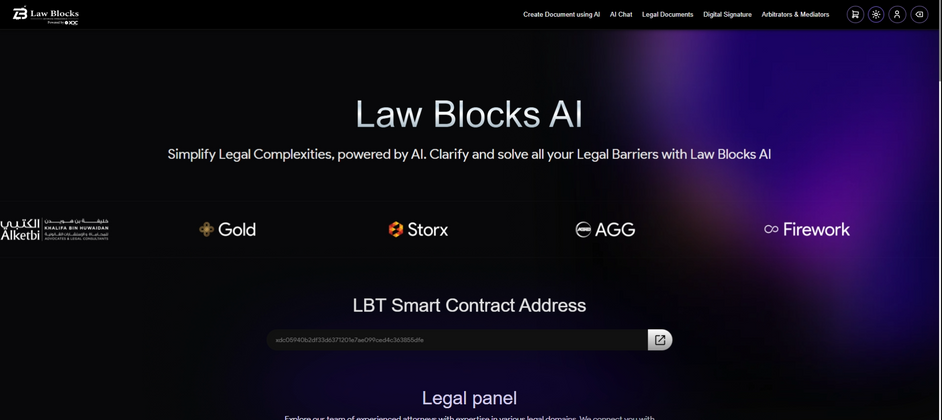
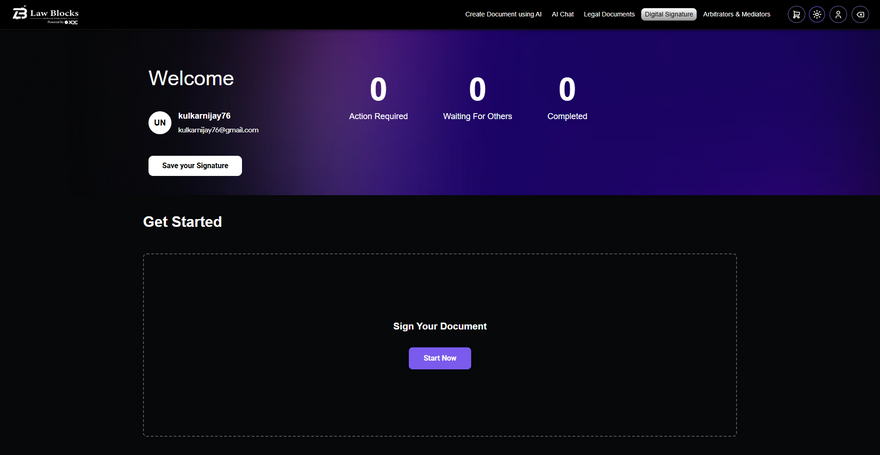
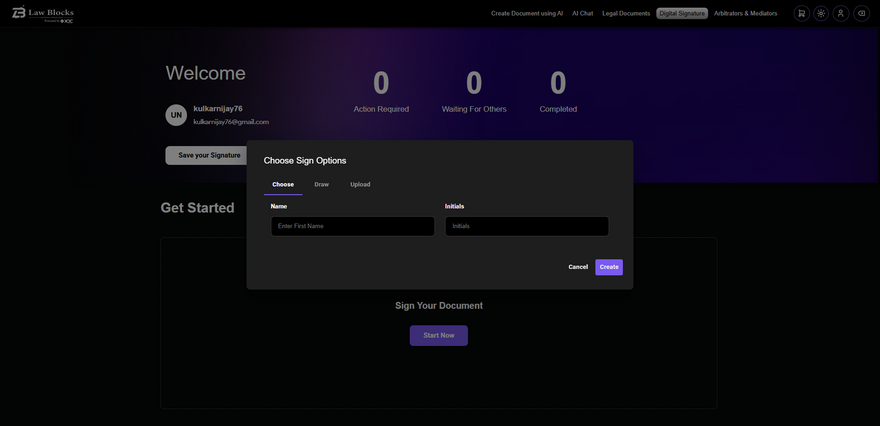
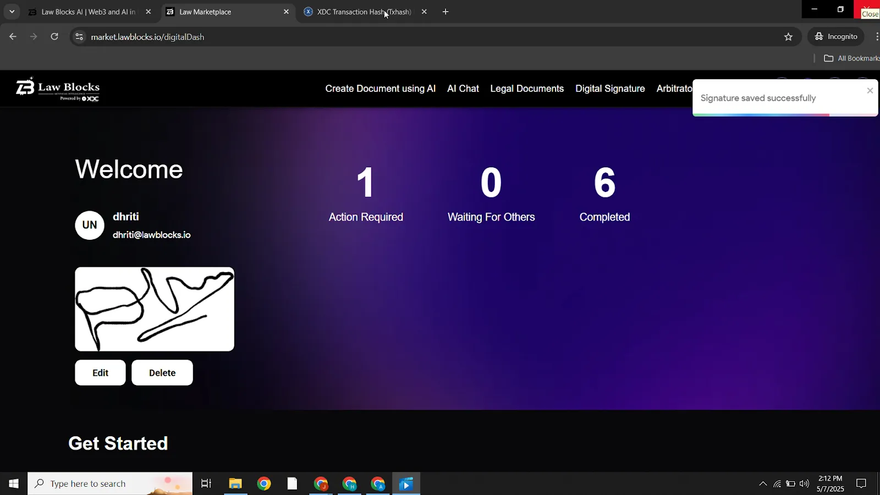
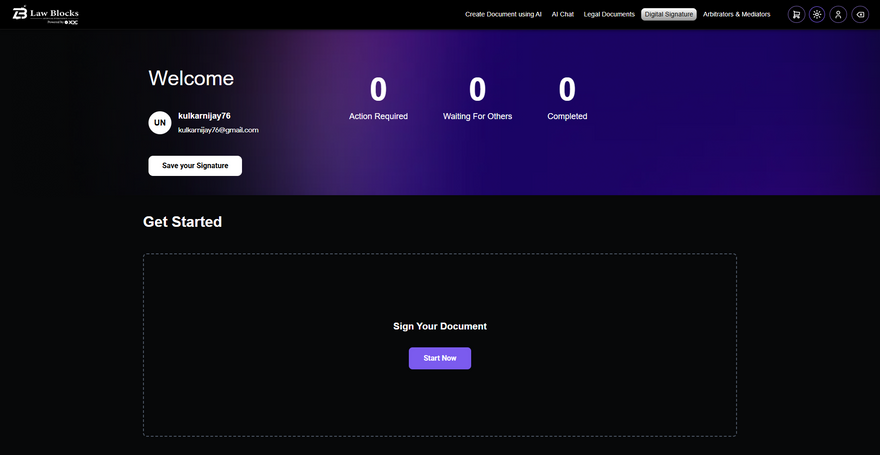
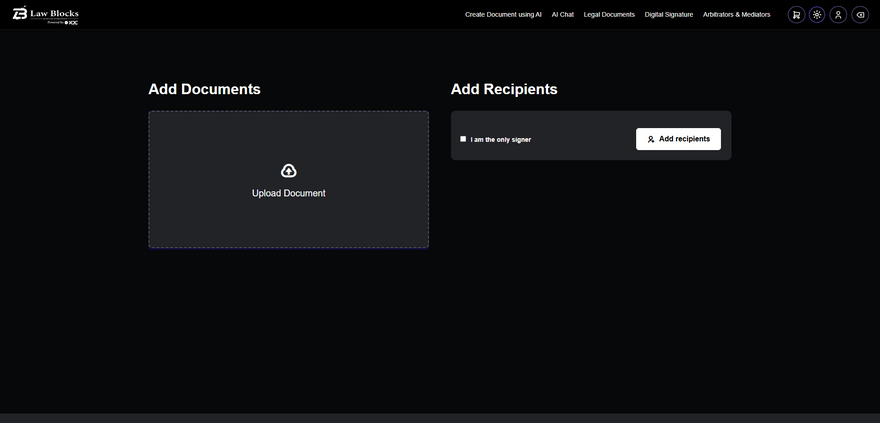
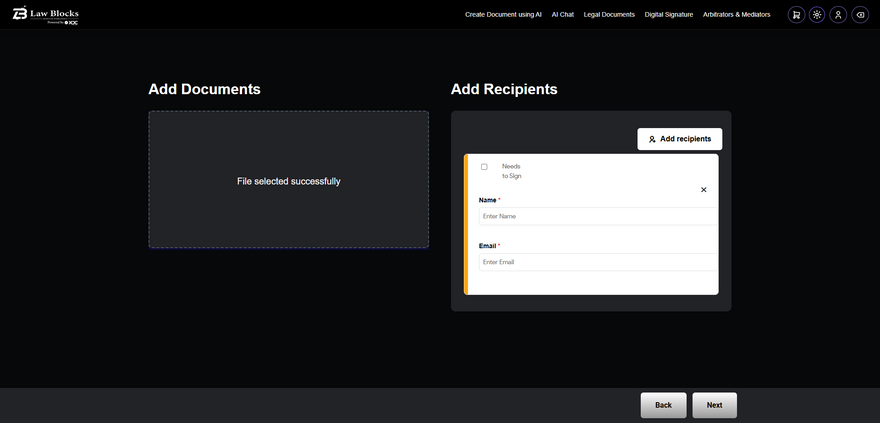
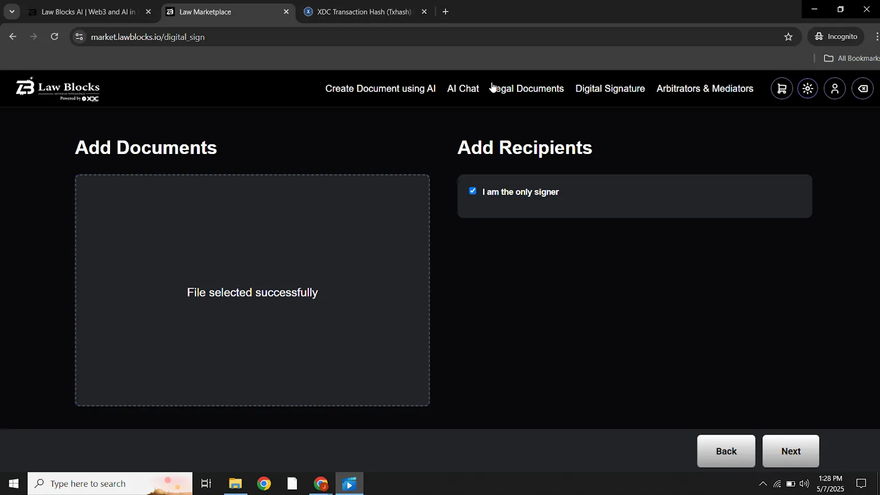
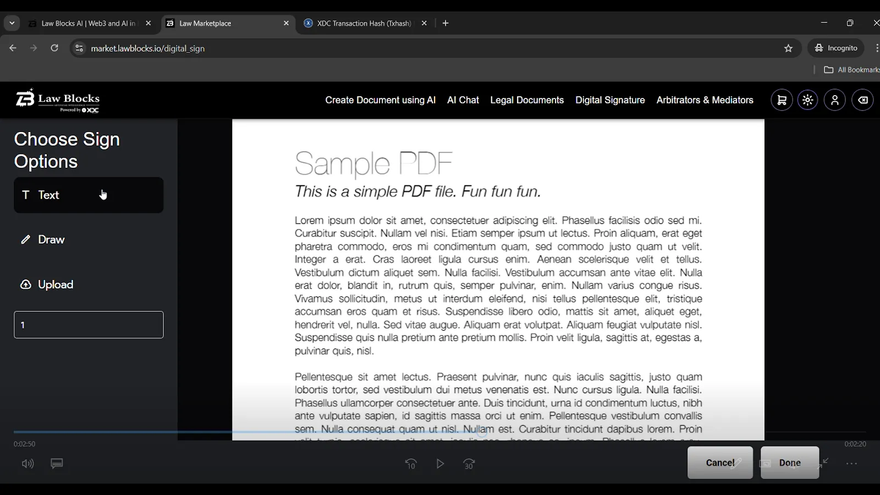
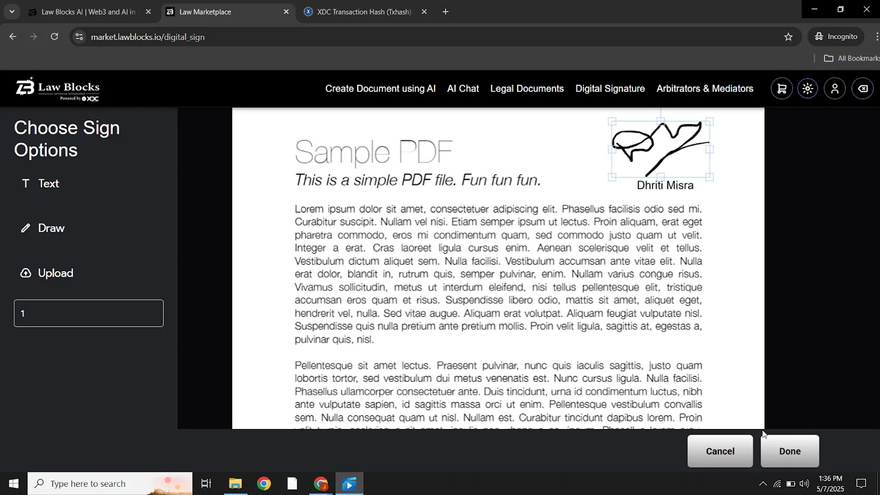
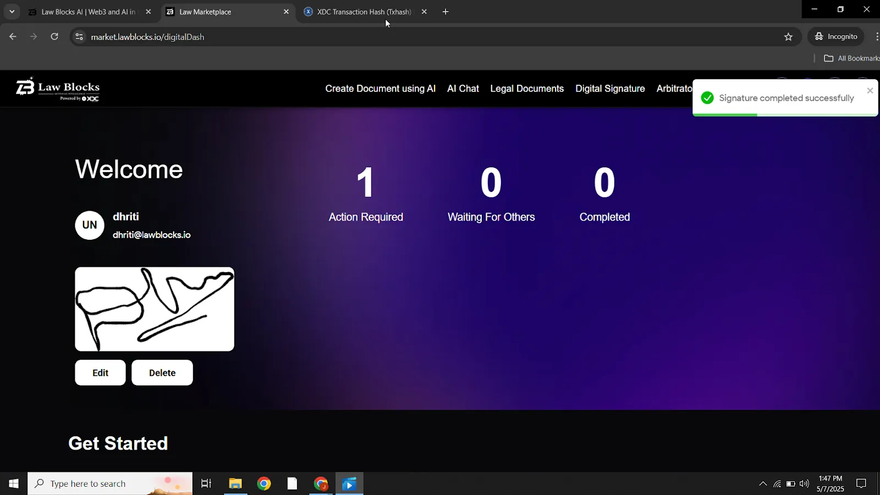
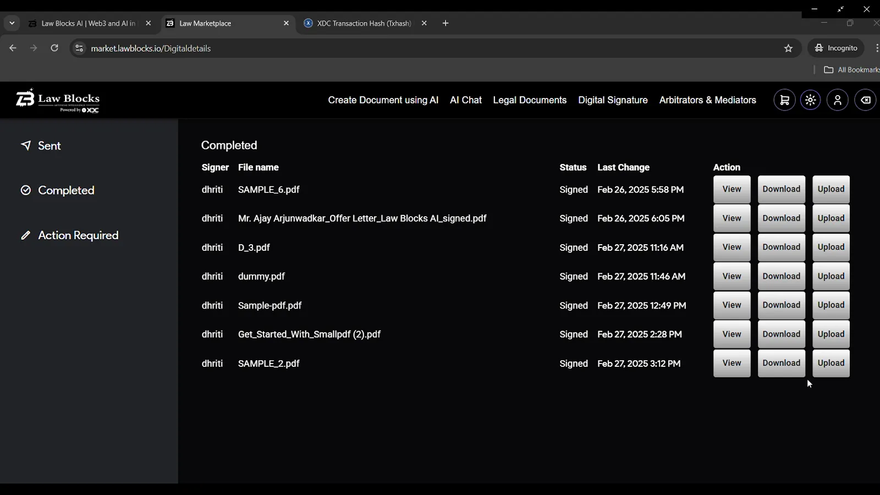





Discussion (0)