WalletConnect is an open protocol for connecting DApps on your browser to mobile wallets using end-to-end encryption by scanning a QR code. This allows users to establish connections to websites (DApps) from a browser and carry out transactions securely from Hardware Wallet without revealing any secret information to the internet.
Using DApps on the PC browser
In this example, we will access a DApp called Yodaplus multi-signature wallet. You will need your Dcent wallet Mobile App and PC to access the DApp website.
Step 1) Go to the Yodaplus multi-signature wallet website from your browser, click on connect wallet, and select wallet connect.
Step 2) After clicking on wallet connect, you will get a QRCODE.
Step 3 Launch your D’CENT Mobile App, and go to the ‘Discovery’ tab. On the top of left corner is a WalletConnect Scan icon. Click and scan the QRCODE.
Step 4:- After scanning the QR CODE, you will see the following request for confirmation, click OK to connect your wallet address to Yodaplus multi-signature wallet.
Step 5:- You will see the following screens on your mobile when your D’CENT Wallet address is connected to Yodaplus Mulisig Wallet DApp.
Step 6:- When you perform a transaction on the DApp service you are using, you will be prompted to confirm the transaction on the D’CENT Wallet.
NOTE: Keep D’CENT Wallet running on your mobile phone and stay on this activity. If you switch to other Apps, the current DApp (ie, Yodaplus Multsig wallet) will lose connection, and you will have to reconnect again.
If you have any questions please feel free to post it on https://xdc.dev

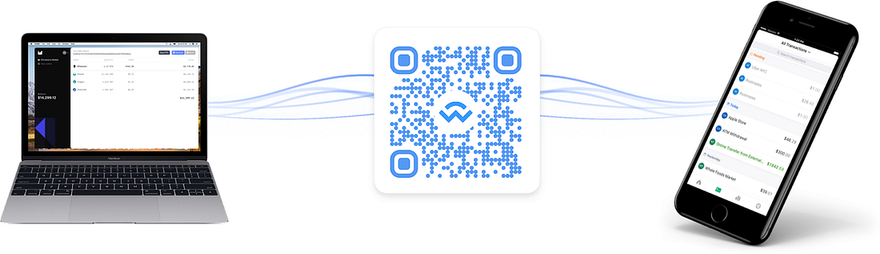
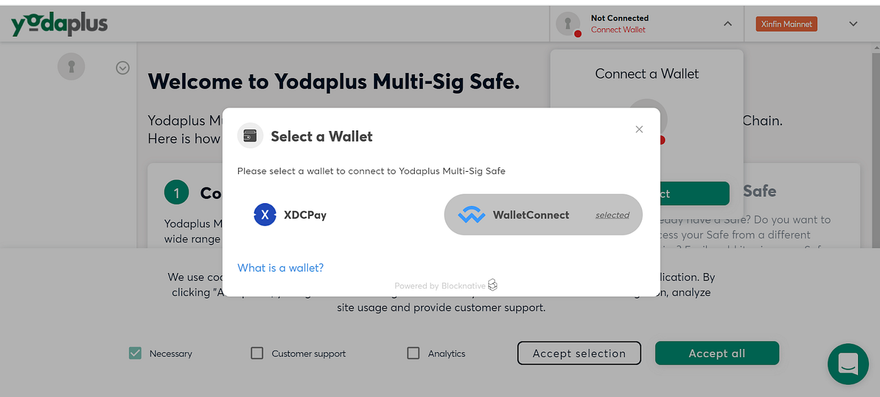
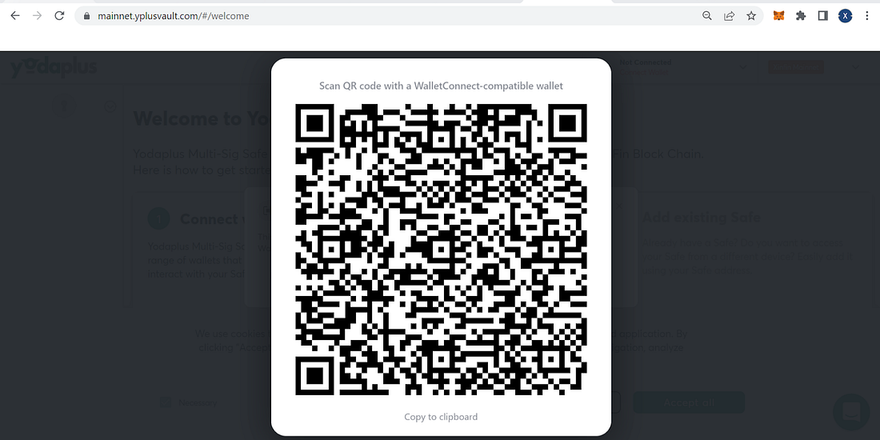
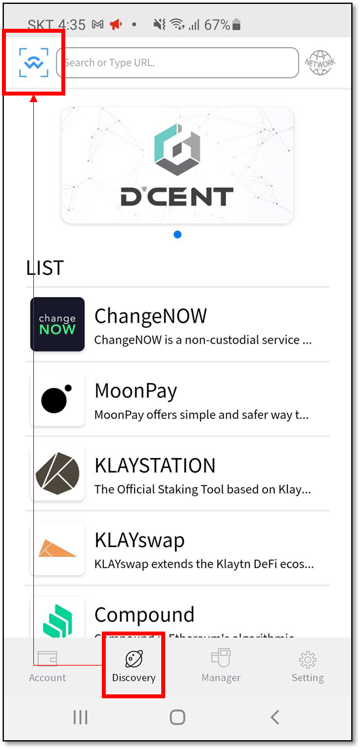
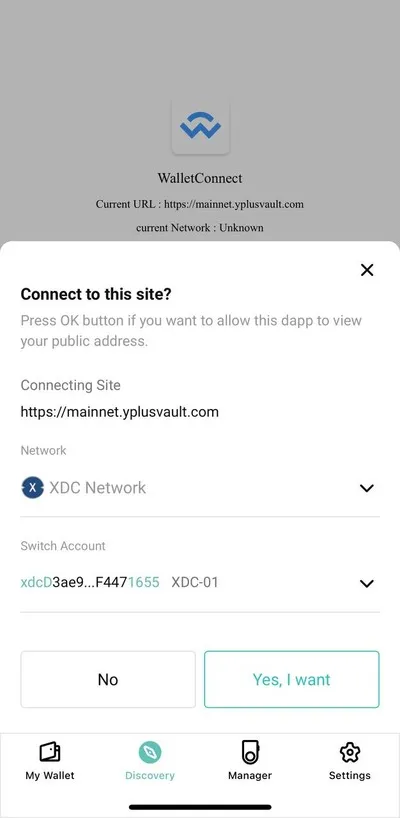
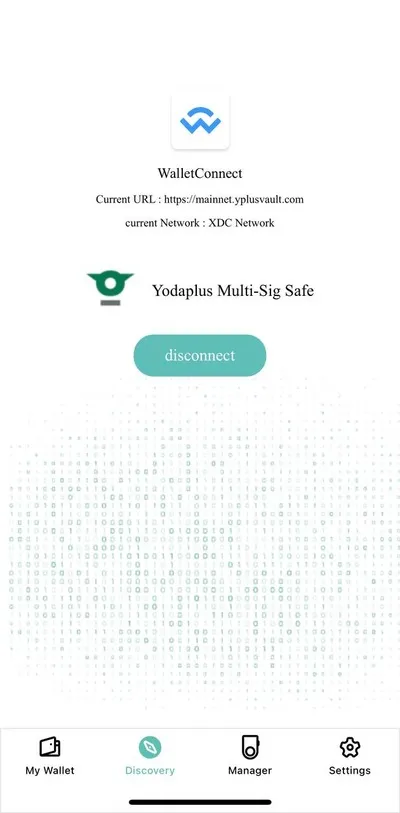





Discussion (0)