MetaMask, a popular cryptocurrency wallet and decentralized application (dApp) browser extension, has gained significant traction in the world of non-fungible tokens (NFTs). NFTs, unique digital assets stored on blockchain networks, have become a vibrant part of the digital art, collectibles, and gaming industries. If you are an NFT enthusiast and want to explore or manage your NFTs within MetaMask using contract codes, this guide will walk you through the process.
To deploy and mint your first NFT refer, How to Deploy XRC721/NFT Contract and mint your First NFT using Remix
Step 1: Install MetaMask
If you don’t have MetaMask, start by installing the MetaMask extension and follow the installation instructions displayed on the screen to set up the MetaMask wallet.
Step 2: Access MetaMask Wallet
After installation, access the wallet by clicking the MetaMask extension icon in the toolbar of your browser. If you are using MetaMask for the first time, you must create a new wallet by following the instructions and storing your seed phrase safely.
Step 3: Connect to a Supported Blockchain Network
MetaMask supports various blockchain networks, including XDCNetwork, Ethereum, Binance Smart Chain, and others. If you want to add any other networks you can go through this. Ensure that you are connected to the Correct network where the NFT contract you want to add/view resides.
To add XDC Network manually, refer below details:
XDC Apothem Network
RPC — https://rpc.apothem.network
Chain Id — 51
URL — https://apothem.blocksscan.io
XDC Mainnet
RPC — https://eRPC.BlocksScan.io
Chain Id — 50
URL — https://xdc.blocksscan.io
You can also switch between networks by clicking on the network name at the top of the MetaMask wallet.
Step 4: Add the NFT Contract
To add an NFT contract to MetaMask, you’ll need the contract address. If you don’t have it, refer to this link to create our contract address. Once you have the contract address, follow these steps:
Click on the NFT’s tab in the MetaMask wallet.
Click on the Import NFTs.
Enter the NFT Contract address and token Id in the provided field.
Now, Click on Add button to complete the process.
Step 5: View your NFTs
Congratulations! You’ve successfully added your NFT in your metamask wallet. Well done!

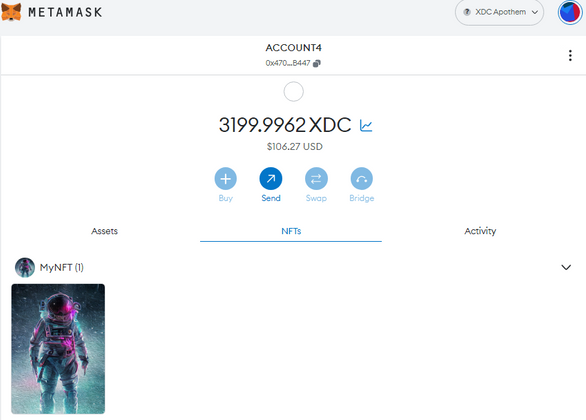
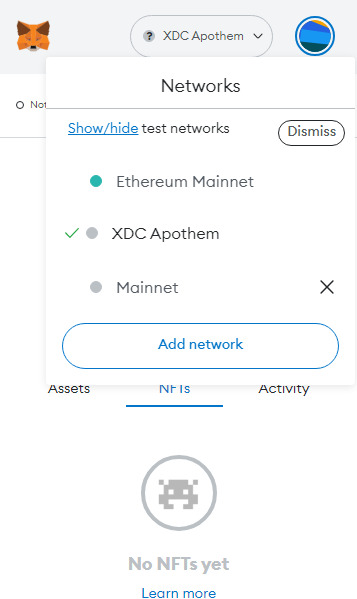
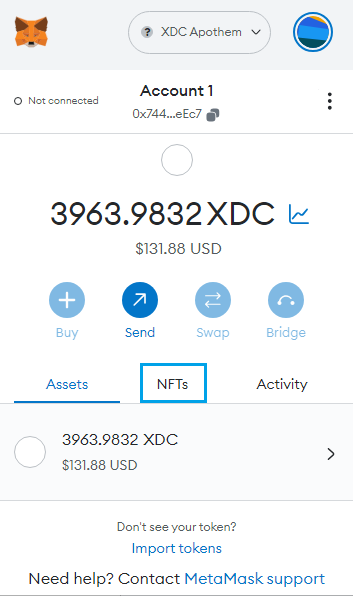
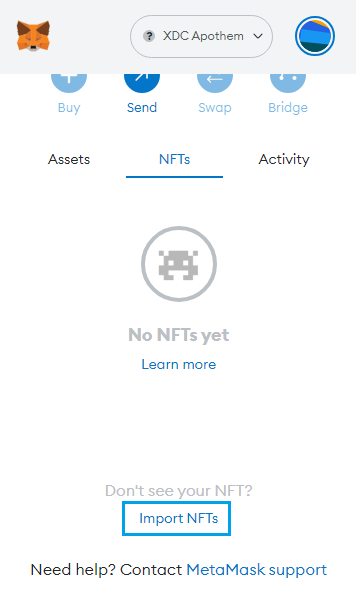
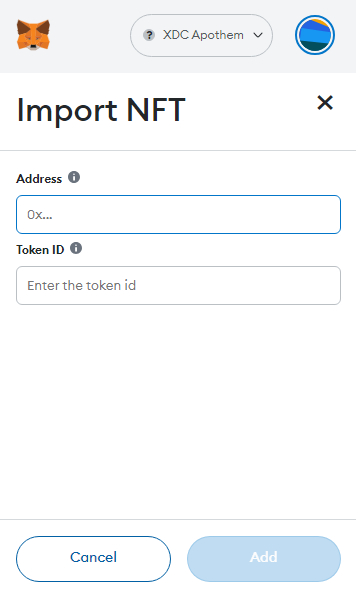
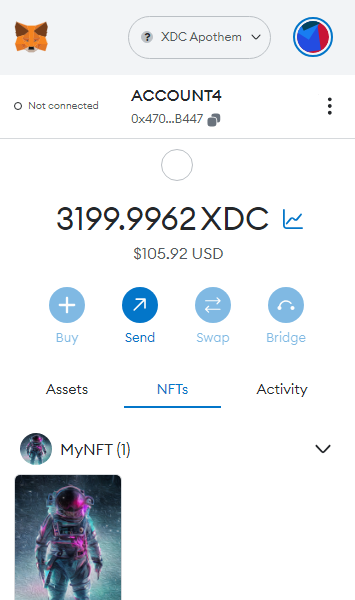





Discussion (1)