BlocksPay is a cryptocurrency wallet used to interact with the EVM Compatible blockchains such as XDC Network, Ethereum, and many more in near future.
BlocksPay allows users to store and manage account keys, broadcast transactions, send and receive EVM Compatible cryptocurrencies and tokens, and securely connect to decentralized applications through a compatible web browser.
Hey folks, Don’t know how to restore a wallet? Then you’re in the correct place.
Let’s start to restore an existing wallet on BlocksPay!
Follow the below few steps and easily restore your existing wallet.
Step 1: Once you successfully download your extension, click on the “Restore existing wallet” button to restore your existing wallet account.
Step 2: After clicking on the restore existing wallet button, the user will be able to see ‘’Two’’ options. Now, Click on the “Use recovery phrase” option.
Step 3: Here, users need to enter their recovery phrase(Seed Phrase words). Once entered, click on the “Next” button.
Step 4: Now, create a new password to unlock the wallet. Once you enter the password click on the “Next” button.
Step 5: Confirm the Password and click on “Next” button.
Step 6: Now, click on the Finish button. To Pin the BlocksPay extension, Click on the puzzle icon on the Browser, find BlocksPay icon and click on the Pin icon to pin it.
Let’s take a backup of the BlocksPay Wallet?
With a few steps users can take a backup of their Recovery phrase(Seed Phrase).
Step 1: It is very easy to take a backup of your BlocksPay wallet, click here on the ‘’THREE ‘’dots and then visit the “Settings” tab.
Step 2: After clicking on the ‘’Settings’’, click on the “View my recovery phrase” tab.
Step 3: Unlock the wallet by entering the password.
Step 4: Once you entered the password, you will see your recovery phrase. Make sure you will not share this to anyone.
This is how users can take a backup of the BlocksPay Wallet.
Explore the BlocksPay and share your feedback with the BlocksScan Team!
For any queries, follow BlocksScan — Social channels:
BlocksPay Twitter: https://twitter.com/blockspaywallet

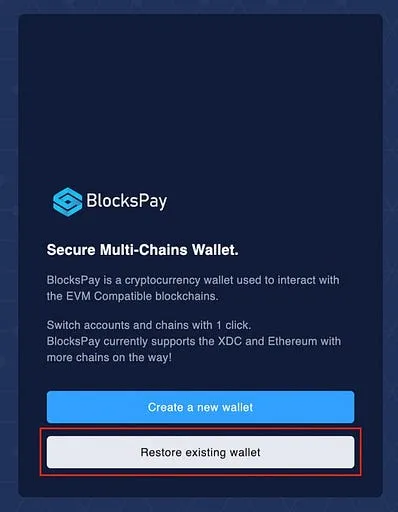
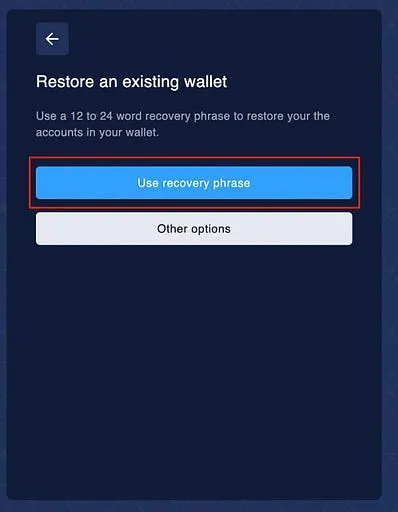
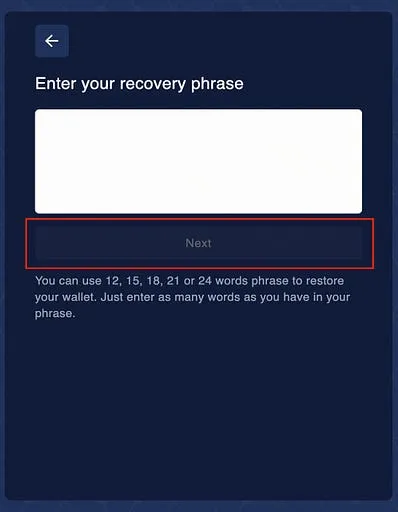
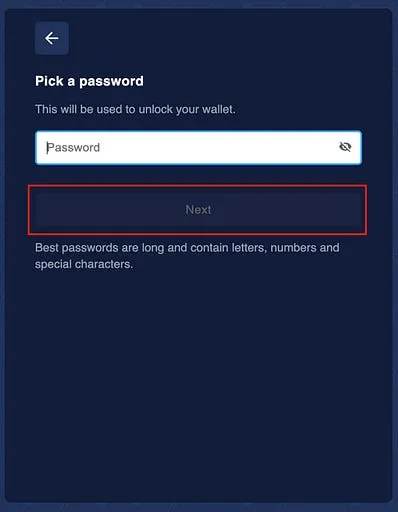
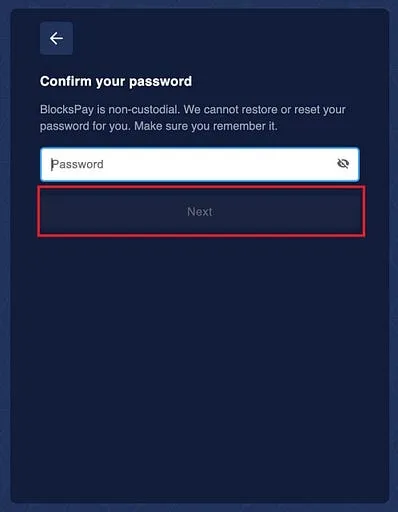

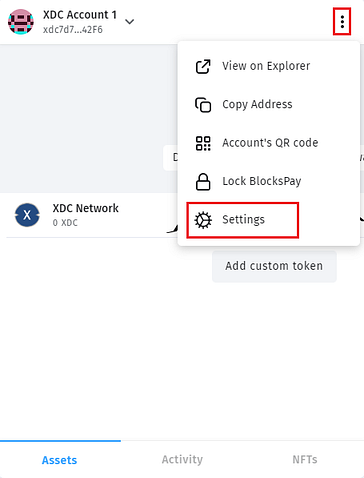
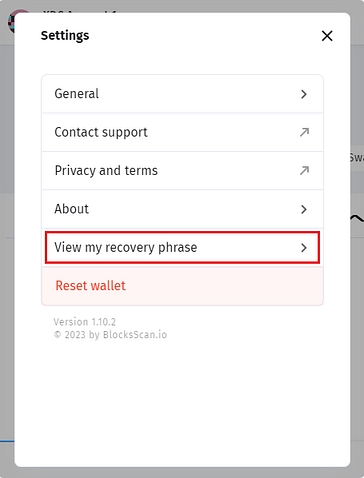
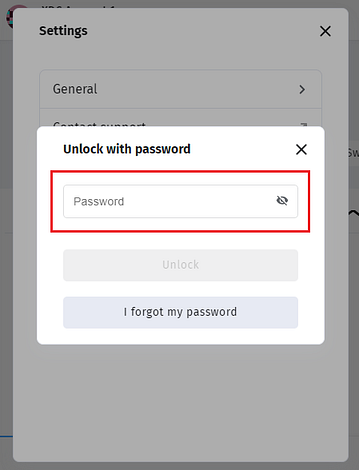
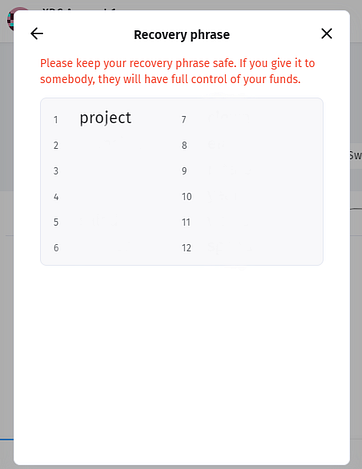




Discussion (0)