In a few steps, you can access your XDCPay Wallet to store your XDC.
First add XDCPay Plugin to your browser, by accepting the Terms.
Now you can create your new wallet or else you can Import your existing wallet by clicking on ”Import Existing Den”
If you are creating a new wallet then you need to Save the 12 words seed phrase somewhere safe and secret. These 12 words are the only way to restore your XDCPay accounts. You can also save it by downloading the CSV file for the same.
Here is your Wallet Account for storing your XDC gems and XRC20 tokens. By default, the Network will be the XDC Mainnet.
Now for testing purposes, we will switch to the Apothem Network i.e. XDC Testnet.
(For switching the Network, click on the XDC Mainnet)
Once we are in Apothem Network, we will visit XDC Faucet to get the Test XDC.
How to Send XDC to another address/account?
By Clicking on the Send button, you will be redirected to the next screen where you need to enter the “Recipient Address” and “Amount”
By clicking on the Next button, you will be redirected to the Confirm Transaction screen.
Now, click on the Submit button to process your transaction.
You can check the Sent Transactions in the Sent section.
How to Add & Send XRC20 Tokens using XDCPay:
Once you are on the XDCPay screen, Click on the Tokens section.
Click on the “Add Token” button.
Now, you will be redirected to the Add Token screen. Here you need to enter the Token address which means XRC20 Token’s Contract address.
By clicking on the “Add” button, you will be able to see the Added Token.
For sending XRC20 tokens to another address, click on the 3 dots and click on the Send button.
If you have any queries, mention them in the comment section. I will cover those points too in the next article.
For technical support post your questions on XDC Forum
Don't forget to follow the social media to stay updated on XDC.
Twitter
Telegram
Reddit
Medium
YouTube
Facebook
Github
Linkedin

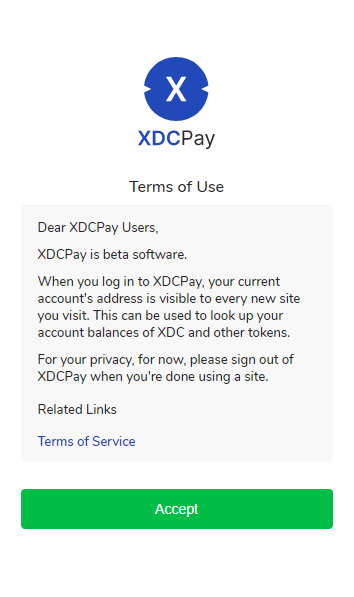
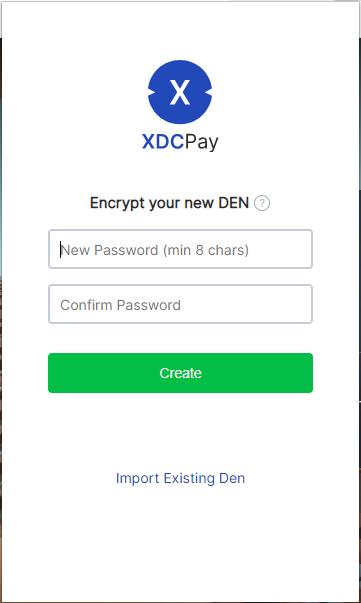
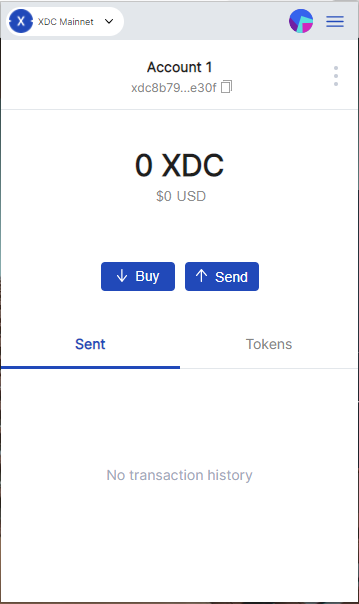
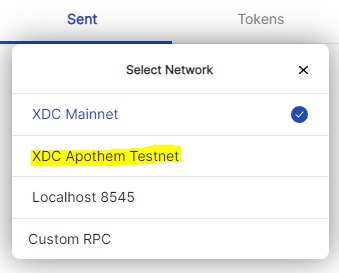
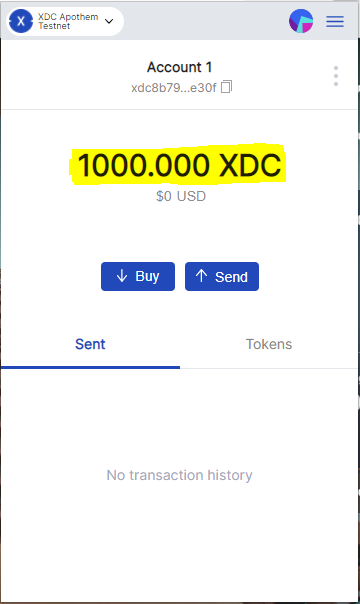
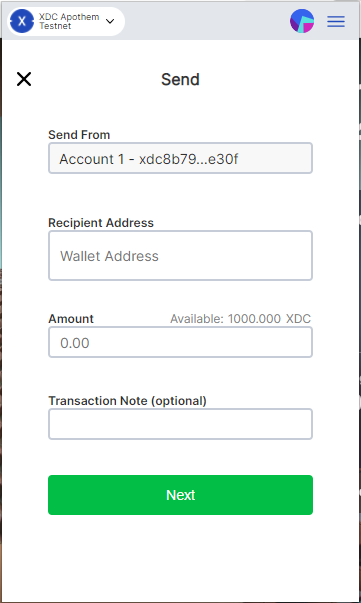
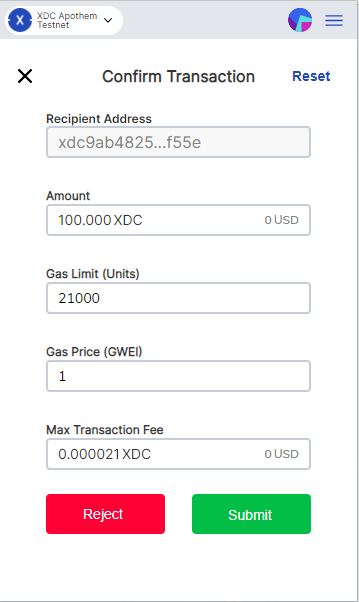
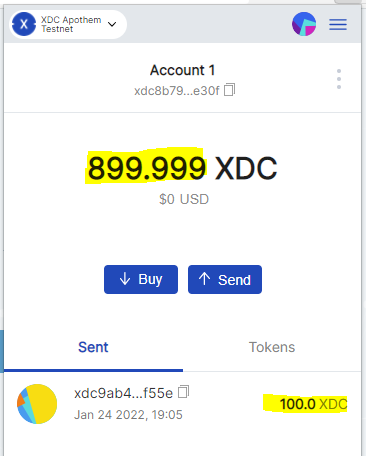
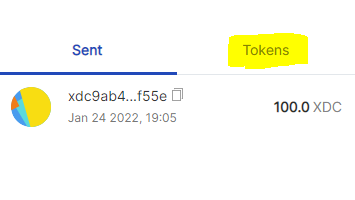
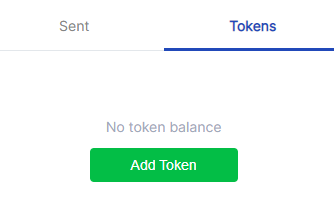
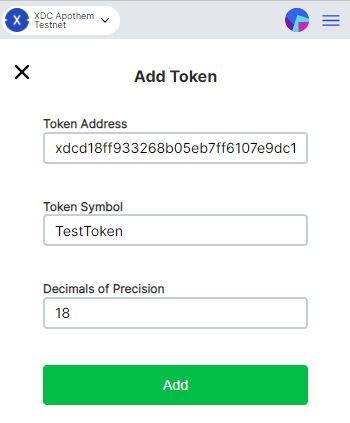
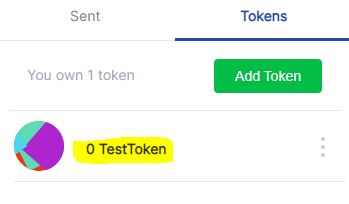
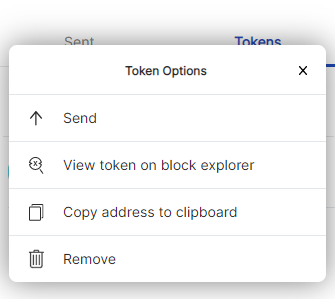





Discussion (0)