If you are having trouble accessing your XDC coins on Trezor due to the XDC Web Wallet compatibility issue, don’t worry. There is another way to access your funds using My Ether Wallet until the upgrade is completed.
Follow these steps to use My Ether Wallet with your Trezor device to access your XDC.
Visit My Ether Wallet (https://www.myetherwallet.com/) and click on the button that says access my wallet as shown in the pic below
Once you click the my access wallet button, You will see a new tab with different options to access your wallet. Scroll down and look for the hardware wallets option.
Connect your Trezor device to your PC using the USB port and click on the hardware wallets option. You will see a list of supported hardware wallets.
Select Trezor from the list and a new window will open: Trezor Connect (https://connect.trezor.io/9/popup.html).
This window will ask you to grant permission to read public keys from your Trezor device. You can choose to allow once for this session or check the box to remember your choice.
Next, you will be asked to export your Ethereum public key. Click on the Export button to proceed.
A new window will ask you to enter your Trezor PIN.
Use the dots on the screen to match the PIN on your Trezor device and click confirm. Now, Click on the standard wallet tab to access your wallet.
You will see a list of wallet addresses with their ETH balances, but that is not what we need.
Scroll down and click on the network tab in the pic above and select XDC Network from the drop down menu. You can also search for the XDC Network and select that. As soon as you select the XDC Network, eth balances as shown in the pic above would change to XDC balances as shown in the pic below
Now, Select your wallet address that has your funds, from the list, accept the terms and then click on access my wallet and it will take you to the dashboard as shown in the pic
and rest I am sure you guys are well aware of.
One thing to keep in mind is that MEW doesn't support XDC prefix. So the wallet address in here would start with 0x prefix and in order to move funds from here to some exchange or wallet that supports XDC prefix, you'll have to replace the XDC prefix of the destination wallet address with 0x.
and please always try with a test transaction first before moving out any significant funds. That's it from my side. Hope this helps the community members who were having issues accessing their funds.


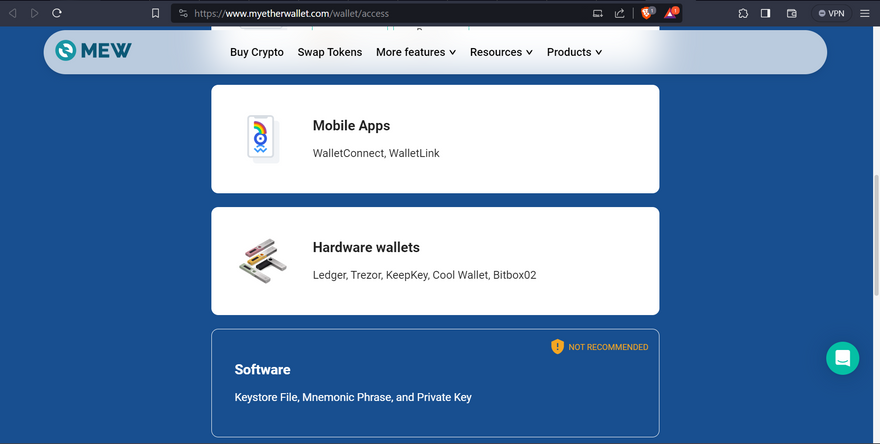
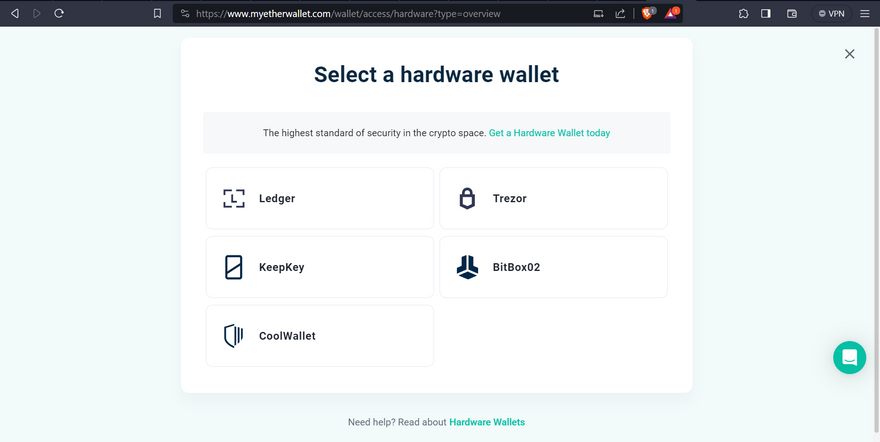
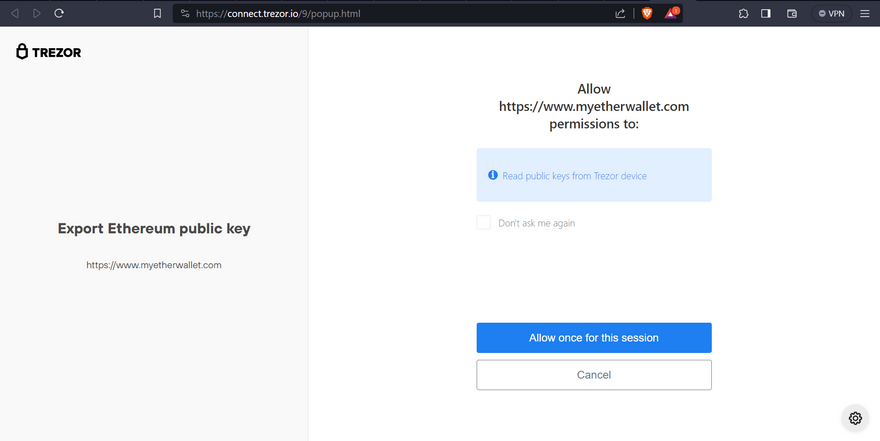


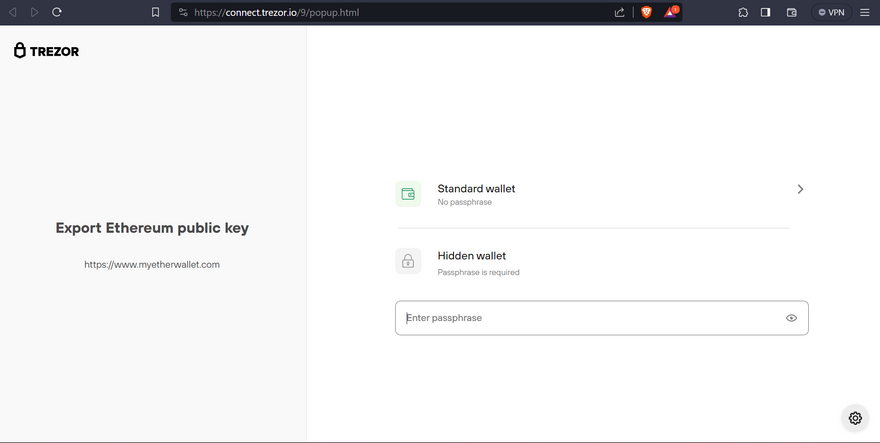
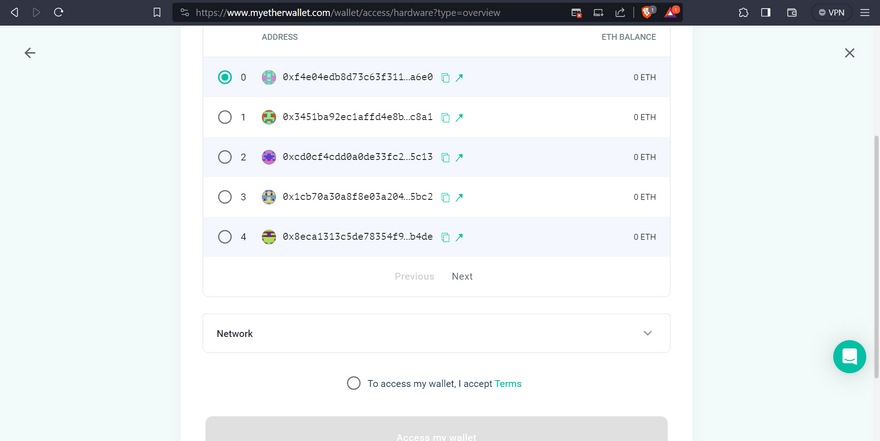
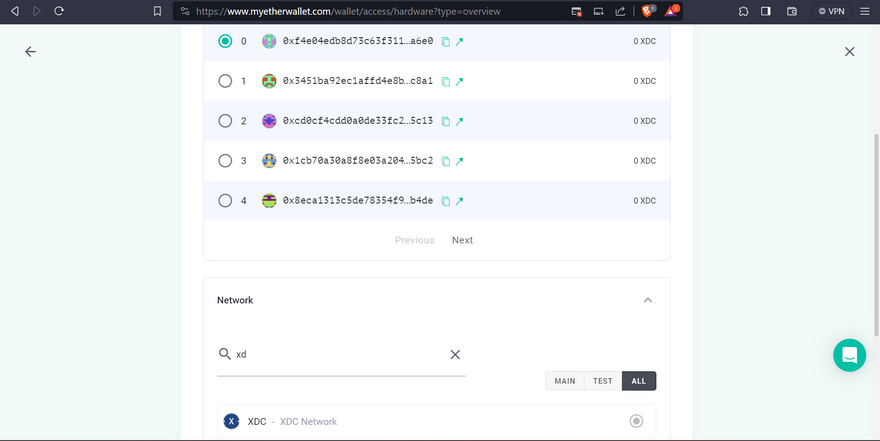
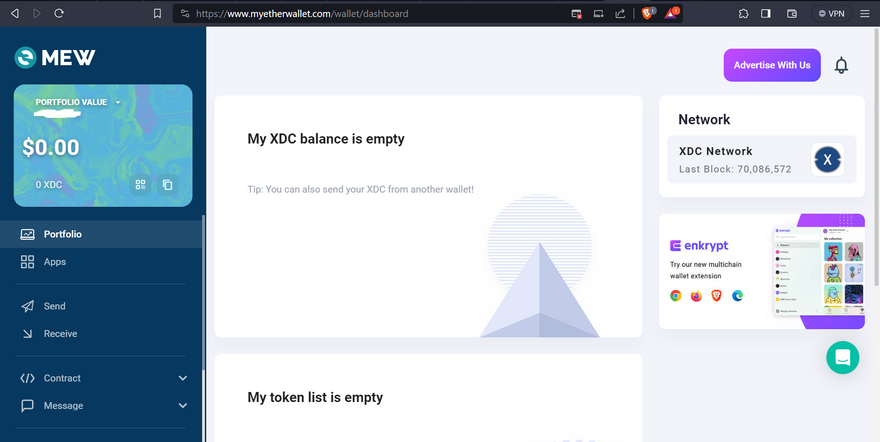





Discussion (7)
Great post Yes...Now I understand more..but after reading the 'errors' I am hesitant to take it off the exchange.
great post.
still unable to access my account.
on import mycryptowallet gets the Ethereum public keys
none of the listed account is my account the one that I have my xdc!
I used XDCPAY to connect my trezor.... is there different derivation path?
is there other way to see the accounts on trezor?
thanks
Did you select XDC Network from the network tab below the list of wallet addresses? And there is no need to change the derivation path.
I figured out the issue.
the step where the window asks for the pin, it never showed to me! So I ignored the step.
Of course, a new set of addresses were shown.
today tried I entered the pin in the field of the passphrase and that was it.
access to my XDC account.
Again, thanks for the great post.
My pleasure sir. Happy to hear that my post was helpful for you.
yes. did exactly has you explained.
I getting a bit stressed out.....
I can find a way to access my XDC account....
any suggestions are welcome.
thanks
Sean
That worked great, and your instructions were very clear.
Thank you
LBS