This short tutorial shows how to import our browser-based XDC Wallet to Metamask, giving users more flexibility on where they want to hold their assets.
1️⃣ Backing up our Seed Phrase from XDC Wallet.
It would help if you backed up the keys you created for XDC Wallet using the Mnemonic Phrase or Private Key options. It is not impossible to import a Keystore File to Metamask, but converting a Keystore File into a usable Private Key is rather complicated.
When you created your XDC Wallet, you will be able to see your Mnemonic Phrase, like the one showed below:
This is the Phrase Key we will use later to import your address to Metamask.
2️⃣ Configuring Metamask Network.
To be completely compatible with XDC, our Metamask must be configurated to point to the XinFin EVM-Complatible RPC URLs. To do that, open your metamask and:
I. Click on the three dots (top-right)
II. Click on Settings
III. Go to Networks
IV. Click on Add Network
A new window will open. Here he have to choose the option Networks again and click on Add a network
And then choose the options Add a network manually
In the Add a network manually window, fill the new network form with the following info:
Network Name: XinFin XDC Network
New RPC URL: https://erpc.xdcrpc.com
Chain ID: 50
Currency Symbol: XDC
Block Explorer URL: https://xdcscan.io
And Save!
3️⃣ Importing wallet to Metamask:
Method 01 - Private Key
If you own a Private Key, the process is pretty straight forward: Your need to:
Click on your Account Name -> Choose Add account or hardware wallet -> Import Account
And finally hit Import!
Method 02 - Mnemonic Phrase from XDC Wallet
To import our wallets from a Mnemonic Phrase we need to recover the private key from the Mnemonic, to do that, we are going to use the tool Mnemonic Code Converter by All private Keys:
https://allprivatekeys.com/mnemonic-code-converter?#english
You will need two things:
- Your Mnemonic Phrase
- The password used to create your XDC Wallet Accout
Fill the fields highlighted with your info (Choose Ethereum for Coin and BIP44 for Derivation Path):
Scroll down to Derived Addresses and check if the address you see is the address you want to import:
If this is the right address, slide to the end of the row, where you are going to find the associated Private Key:
Now head to Method 1 and continue importing your XDC Wallet to Metamask! 🎉

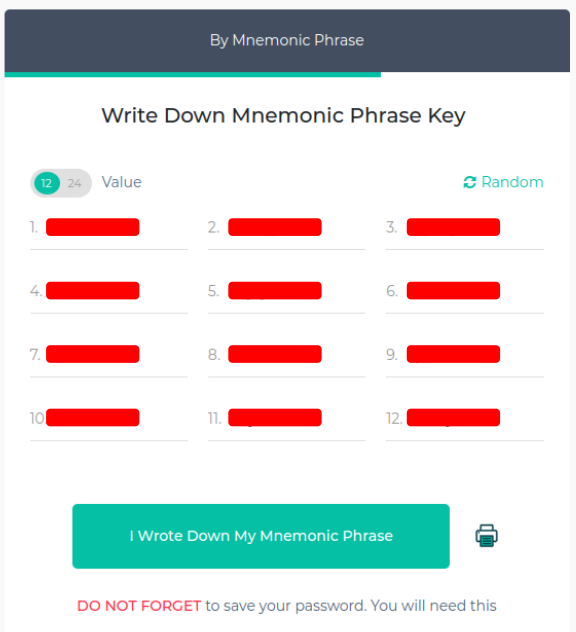
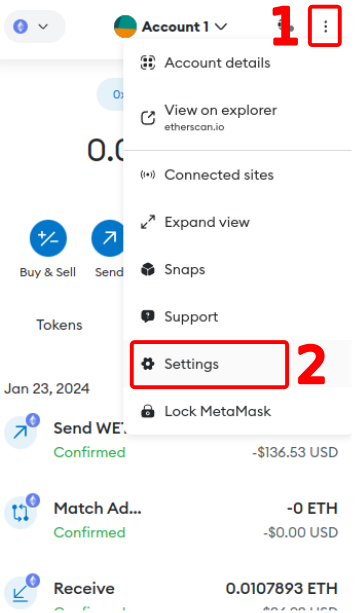
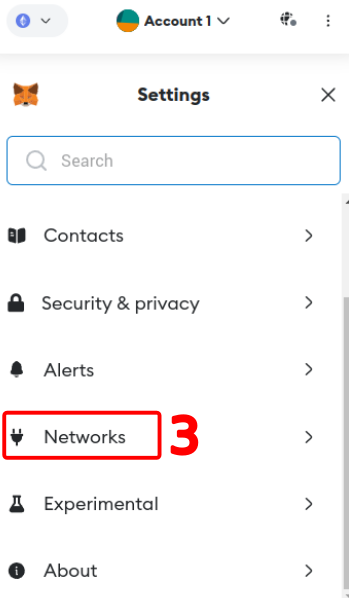
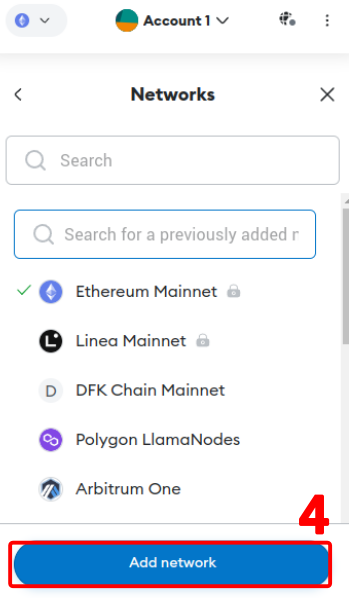
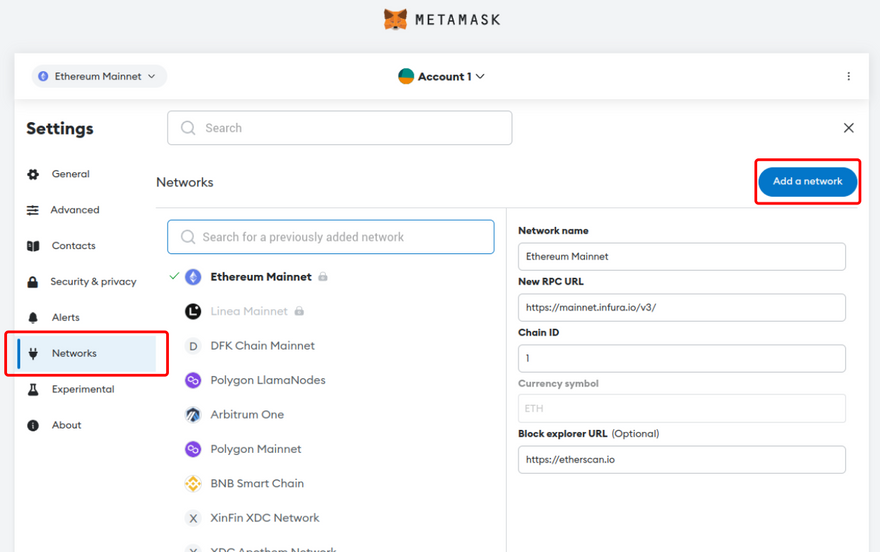
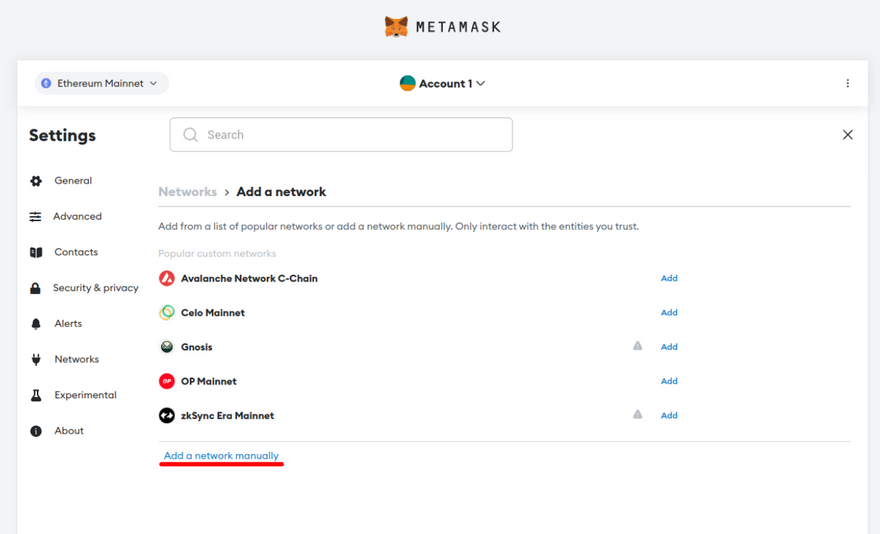
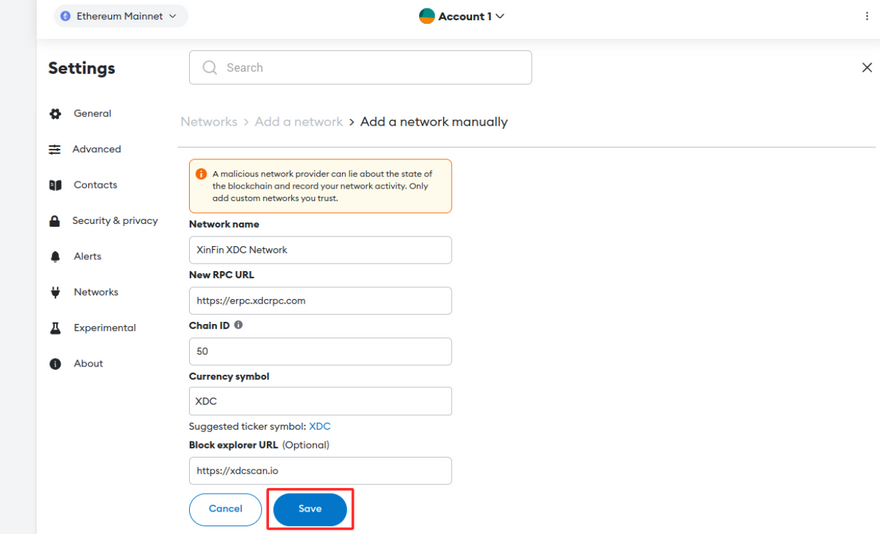
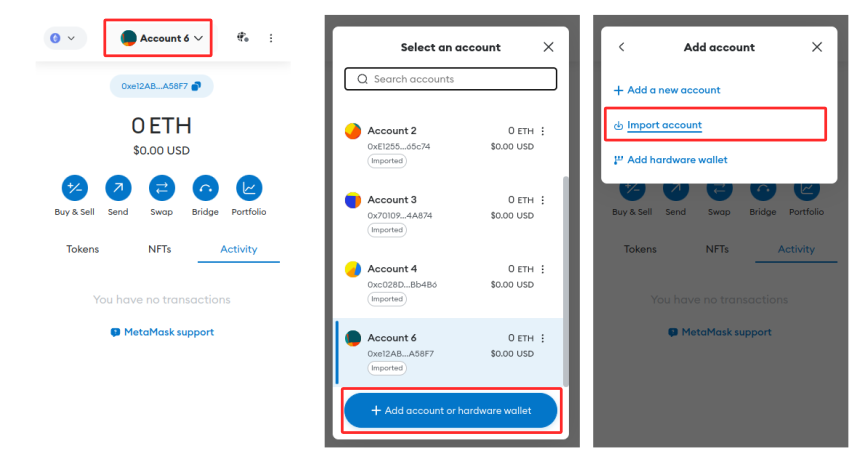
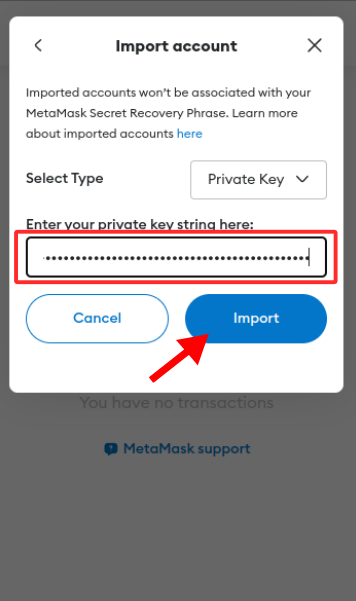
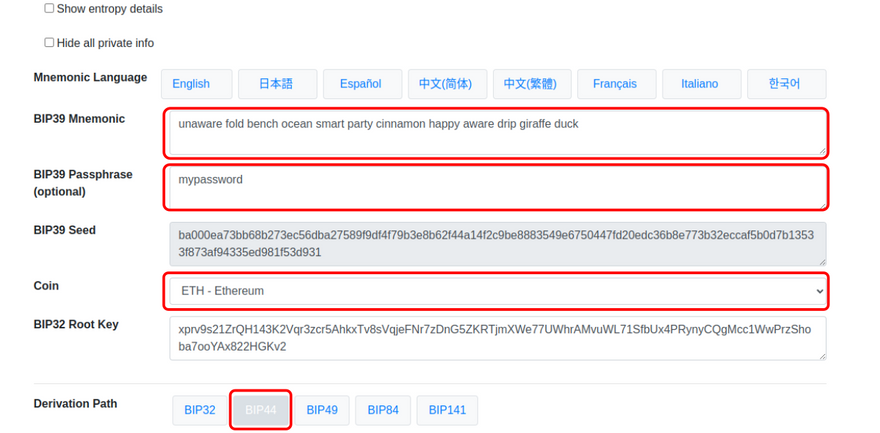
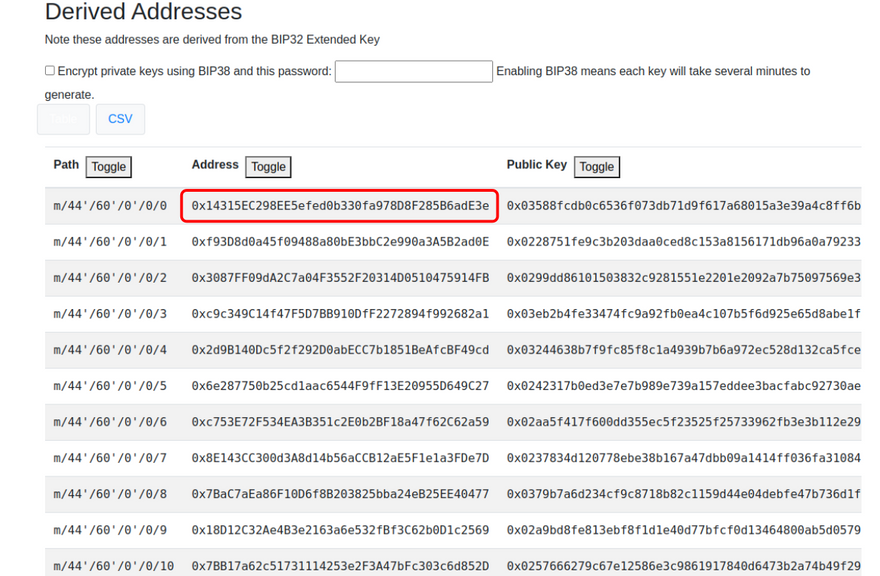
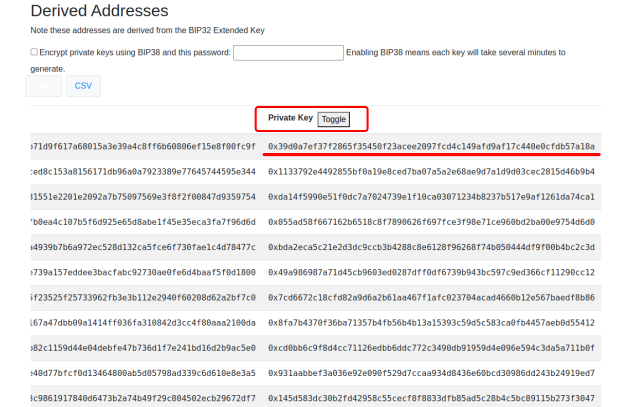





Discussion (0)