Introduction
If your custom (unlisted) tokens are not showing up automatically in MetaMask's assets area, this article will explain how to add them.
Add token to MetaMask
- Launch the MetaMask browser extension.
- Select the Assets tab.
- Scroll down and click Import tokens.
- Select the Custom Token tab
- Insert the contract address of the token to the field Token Contract Address.
The token symbol and token decimal will get filled automatically. You can edit it if needed.
- Click Add Custom Token.
You will see the token information and the balance (if you have these tokens at your address).
- Click Import Tokens.
Congratulations, you added the custom token to MetaMask and it will become visible in the Assets tab in MetaMask.


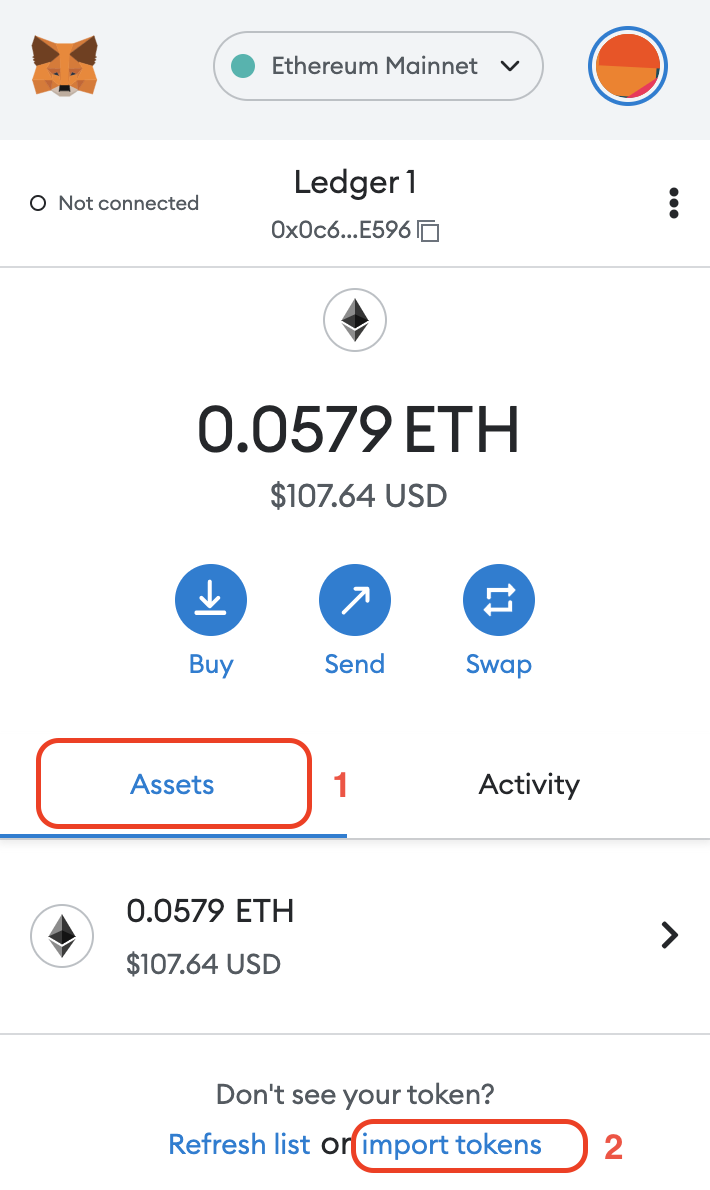
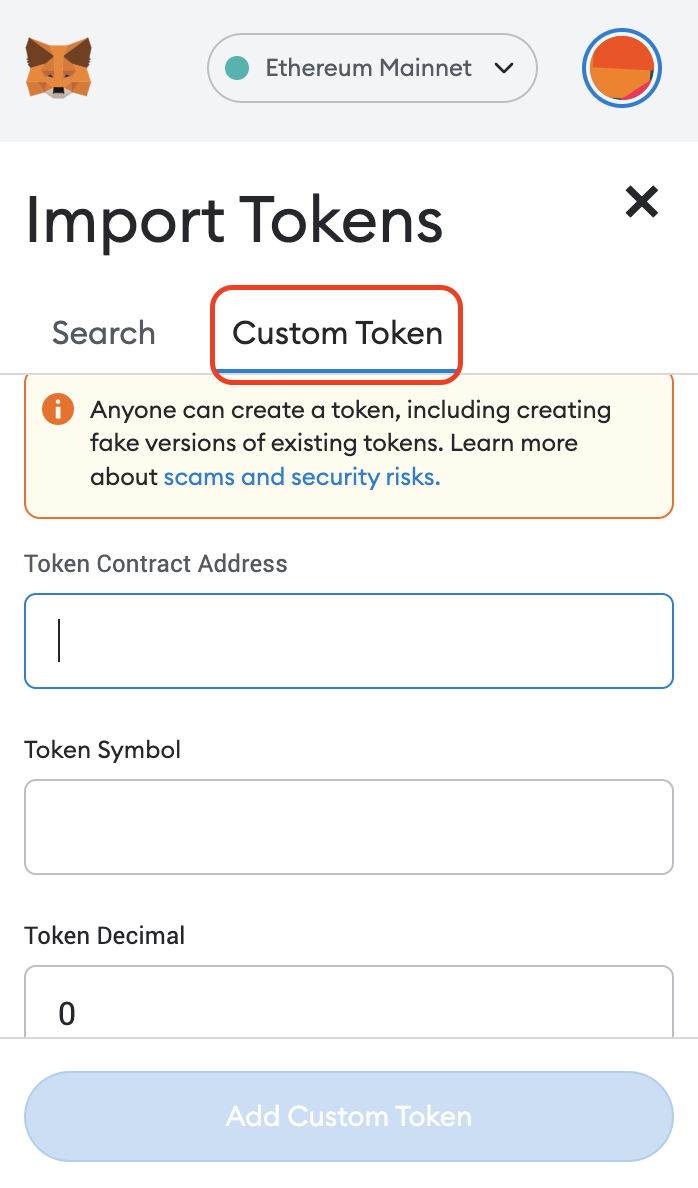
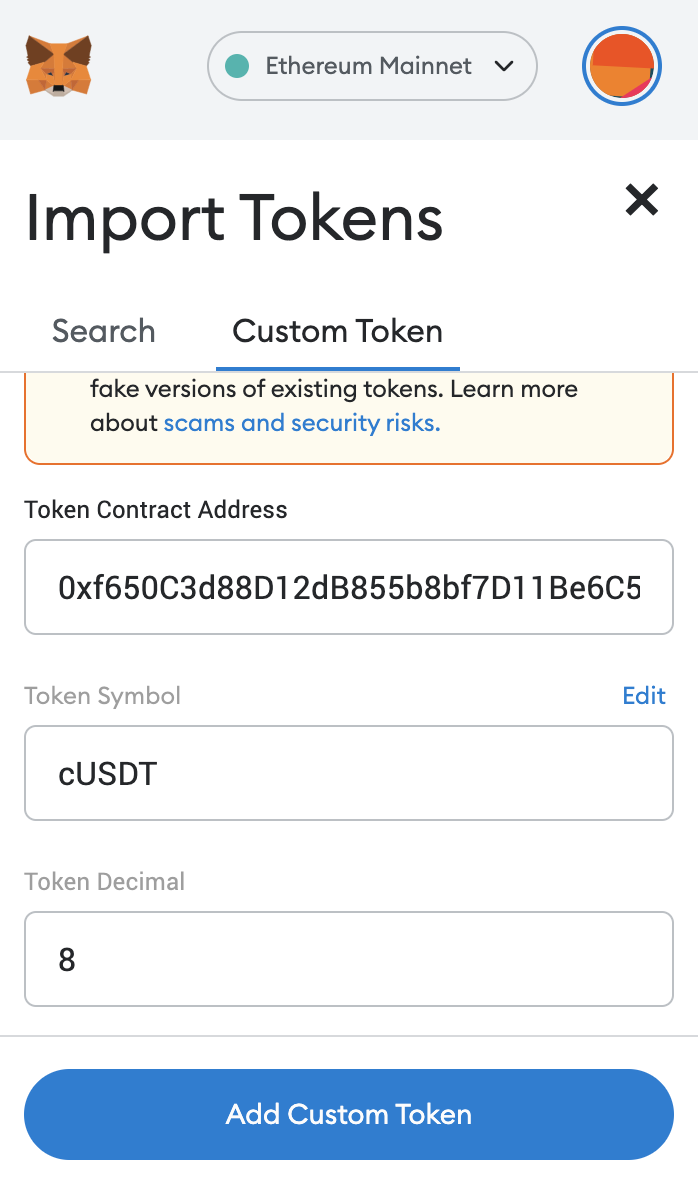
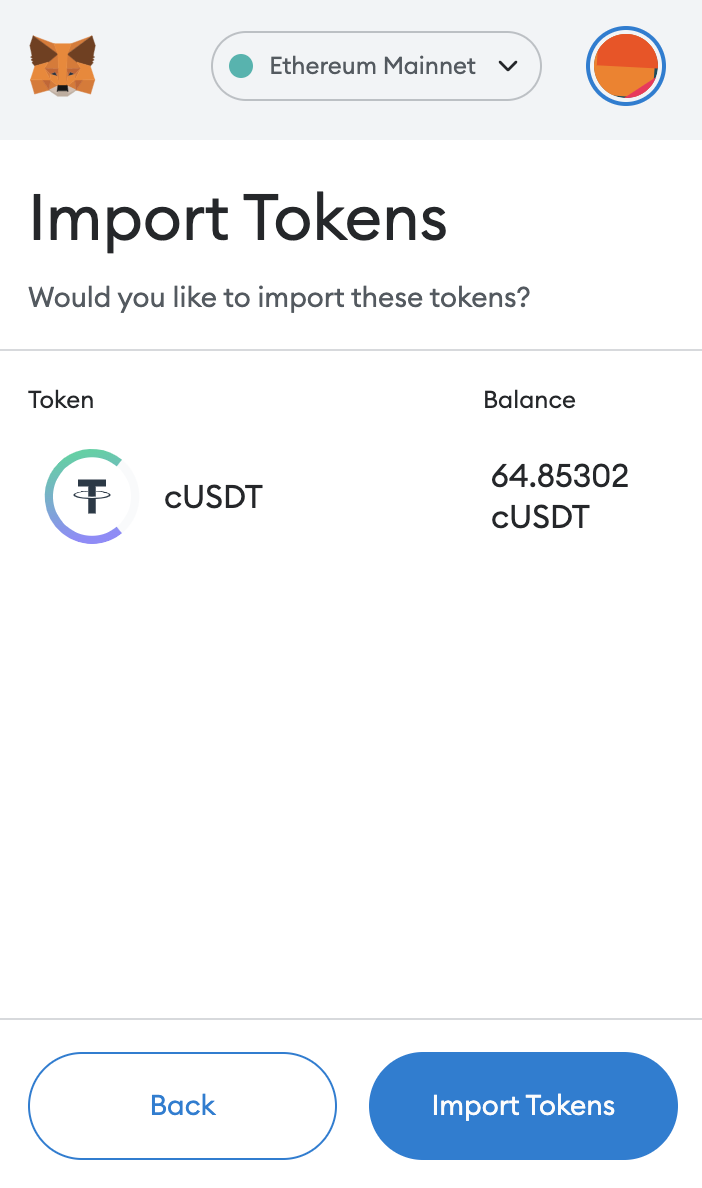
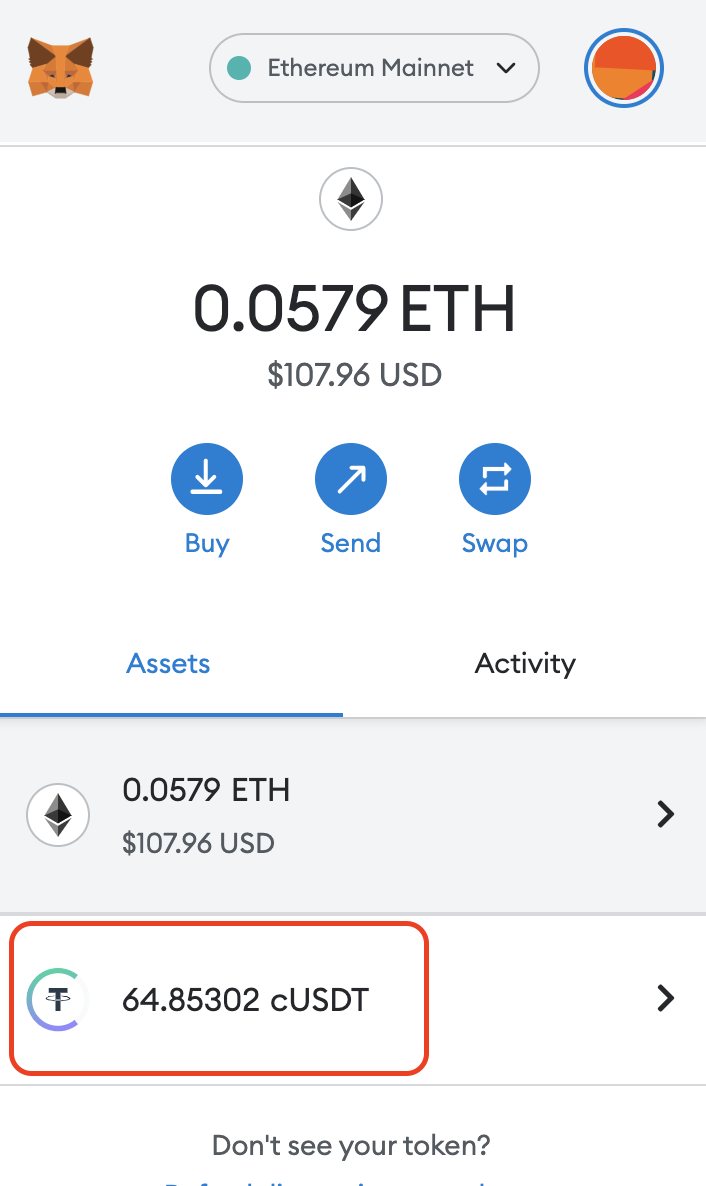
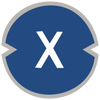




Discussion (0)