Follow these steps for adding any XRC20 tokens to your XDC Web Wallet.
To add a custom token, you will need three pieces of information the Contract address, Decimal count, and Token Symbol. All of this information can be found via a XinFin - XDC explorer, like Etherscan.io
First, let’s learn to find the tokens on XDC - Explorer.
We can find all the three pieces of information needed for any token on XDC - Explorer.
Step 1: Visit XDC Explorer, If you have a balance of the token you are trying to add, search for your Contract address (xdc…) in the search bar and find your token by its Contract Address, Name, or by Symbol.
If you do not have a balance and would like to add the token before receiving it, search for the token in the search bar. To avoid adding another token to your list, make sure you locate the right one.
There is no harm in sending your XRC20 token to your address before adding it as a custom token. In fact, this may make it easier to find via XDC Explorer.
Step 2: Select the token from the list displayed after searching the token.
Step 3: Once you are on a token information screen, you will find the token’s Name, Price, Total Supply, Holder & Transfers count, Contract address, and Decimal count on the screen. Also, you will get the official website link with its social channel links.
For adding a custom token, the User will need the Token’s Contract address, Name, and Symbol. Now, Click on the Contract address to be taken to the token’s main screen.
The main screen of the Contract address looks like this:
Now, Copy this address and access the XDC Web Wallet to add the Custom Token.
Step 1: After accessing the XDC Web Wallet; On the Dashboard, click ‘Custom Tokens’ to bring up the custom token addition screen. This option is found right next to your token balance.
Step 2: Paste the contract address into the contract address field then click 'Next' so that XDC Web Wallet can scan the address.
If the token's contract address is not a well know token, you will be prompted to manually enter the contract address, the icon, the token name, and the symbol.
If the token is well known, the details will pop up automatically. Please make sure to review the information to make sure they're correct.
Step 3: If the details are correct, go ahead and click 'Add token' to finalize the process.
Step 4: Congratulations! You have successfully added that token as a custom token and it should appear in your 'Tokens value' list.
Note: Make sure that you don't have any installed cache-clearing software if your custom tokens disappear every time you enter the platform. Your custom token information is stored locally in your browser, so this software will clear this information and require you to re-submit the token every time you access your wallet.

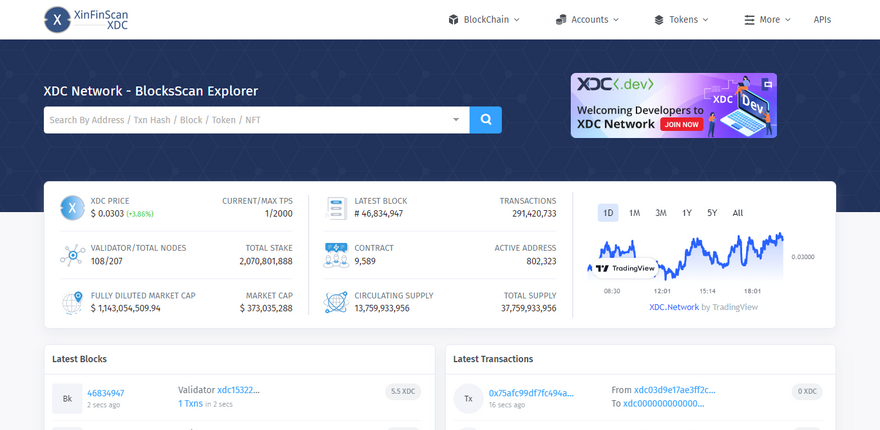
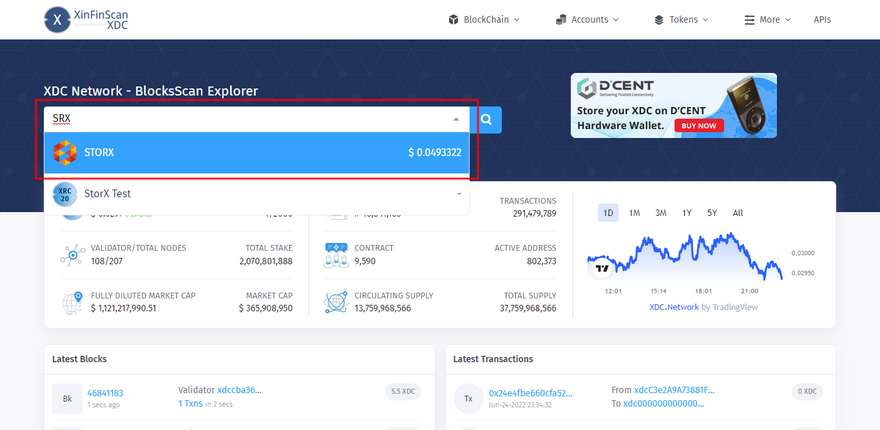
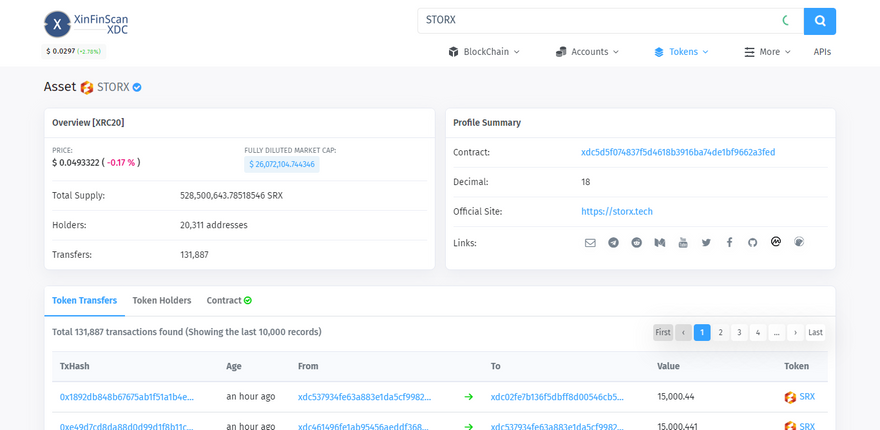
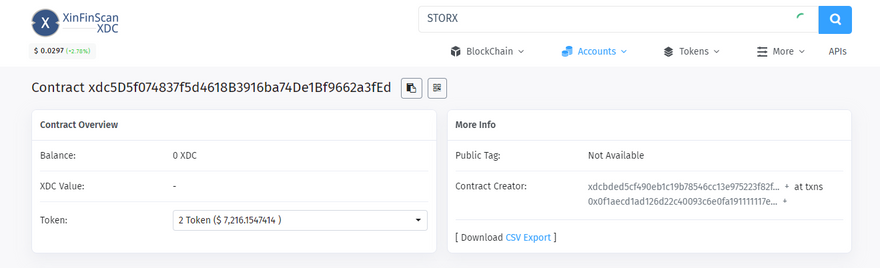
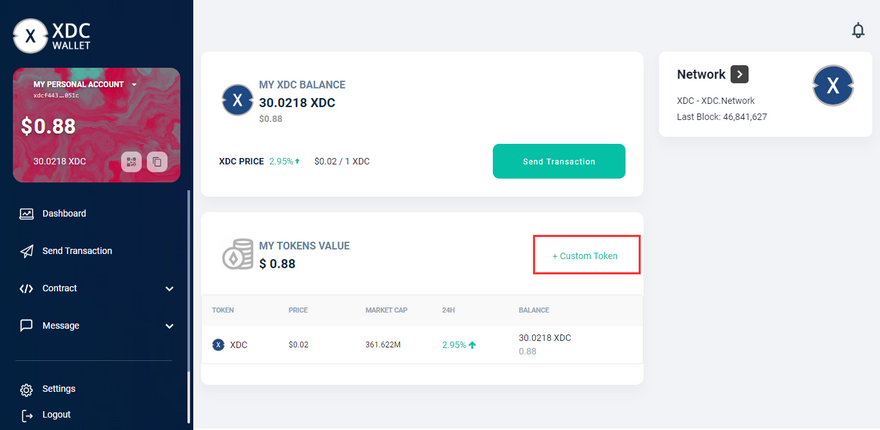
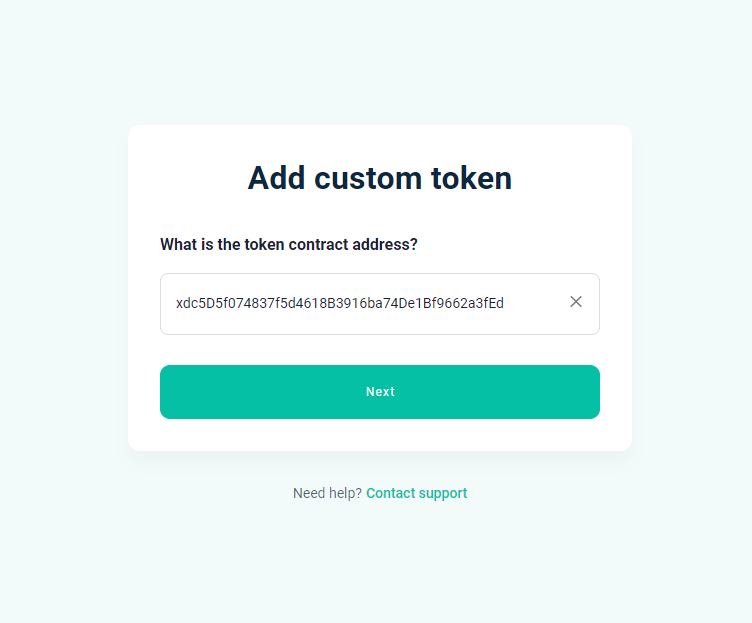
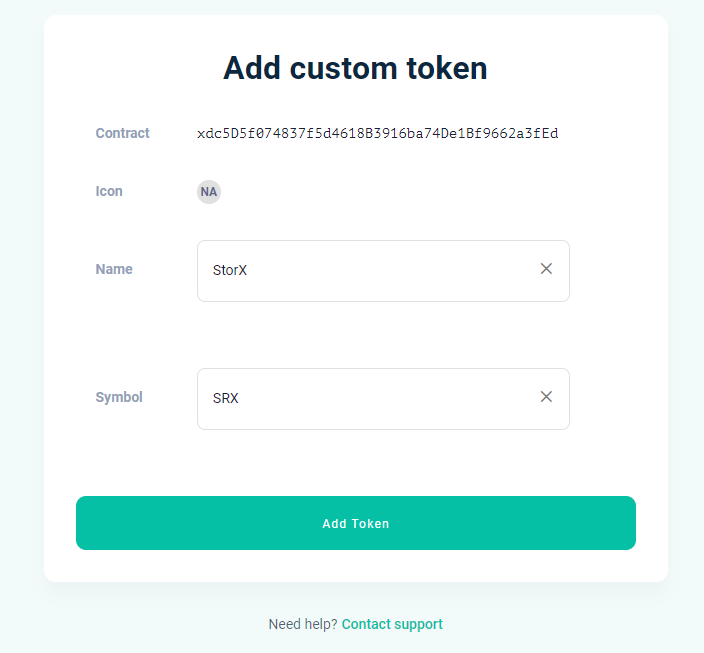
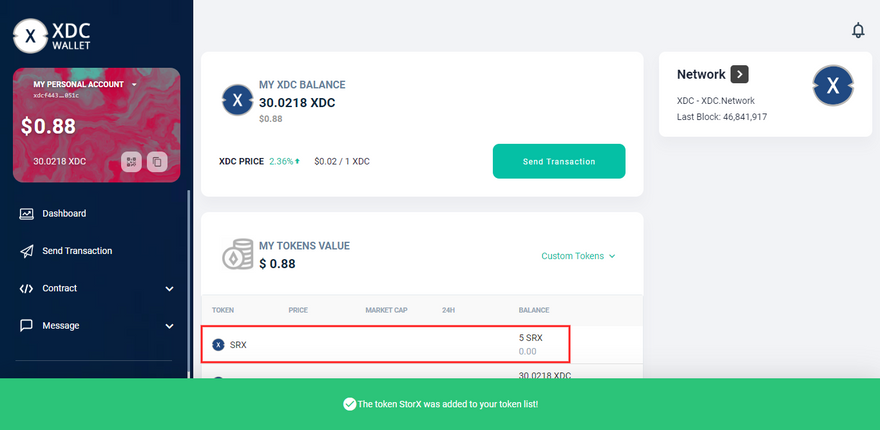
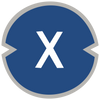




Discussion (2)
Link to the web wallet.
Hey @chib
you can access the wallet from here betawallet.xinfin.network/#/
We'd greatly appreciate your input and any suggestions you might have to enhance it.